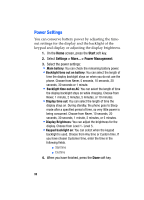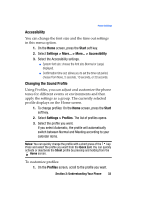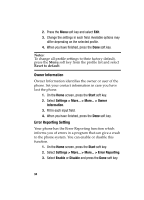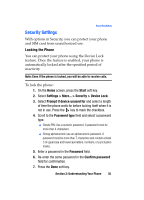Samsung I607 User Manual (ENGLISH) - Page 30
Customizing Your Phone
 |
UPC - 635753462920
View all Samsung I607 manuals
Add to My Manuals
Save this manual to your list of manuals |
Page 30 highlights
The keys are labelled with alphabet on the lower half and numbers and symbols on the upper half. Press the key corresponding to the character you want to enter. To switch between using the upper case characters and lower case characters, press . You can move the cursor by pressing the Navigation keys. Note: To delete a character, press the key. In addition, you can use the following function keys: Press to delete characters. Press to start a new line. Press to change the text input mode to Upper/Lower case mode. Press to change the text input mode to the symbols above the letter. Press to change the text input mode to Numeric input mode. Press to change the text input mode to Symbols mode. / Press either of these keys or as a wildcard in place of the unknown letter when you searching for a contact card in Contacts. Customizing Your Phone You can customize the phone settings to suit the way you work. 30