Samsung ML-1450 User Manual (user Manual) (ver.1.00) (English) - Page 123
Solving Print Quality Problems, Print Quality Checklist - clean
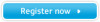 |
View all Samsung ML-1450 manuals
Add to My Manuals
Save this manual to your list of manuals |
Page 123 highlights
Solving Print Quality Problems Print Quality Checklist General print quality problems can be solved by following the checklist below. • Check the printer properties to make sure that you are using the best available print quality option (see page 5.18). • Redistribute the toner in the toner cartridge (see page 6.2). • Clean the inside of the printer (see page 6.4). • Adjust the print resolution from the printer properties (see page 5.18). • Check to make sure that Toner Save Mode is off (see page 5.6). • Troubleshoot general printing problems (see page 7.2). • Install a new toner cartridge, then check print quality again (see page 2.3). Solving Print Quality Problems Problem Light or faded print AaBbCc AaBbCc AaBbCc AaBbCc AaBbCc 7.16 PROBLEM SOLVING Solution If a vertical white streak or faded area appears on the page: • The toner supply is low. You may be able to temporarily extend the toner cartridge life. See "RedisAtraibButbinCg Tconer" on page 6.2. If this does not improve the priAntaqBuablitCy,cinstall a new toner cartridge. AaBbCc • The paper may not meet paper specificatiAonasB(fborCecxample, the paper is too moist or too rough). SeeA"PaaBpebr Cc Specifications" on page A.2. • If the whole page is light, the print resolution setting is too light or Toner Save Mode may be on. Adjust the print resolution and Toner Save Mode within the printer properties. See page 5.18. • A combination of faded and smeared defects may indicate that the toner cartridge needs cleaning. See "Cleaning the Printer" on page 6.4. • The surface of the LSU part inside the printer may be dirty. Clean the LSU (see page 6.5).















