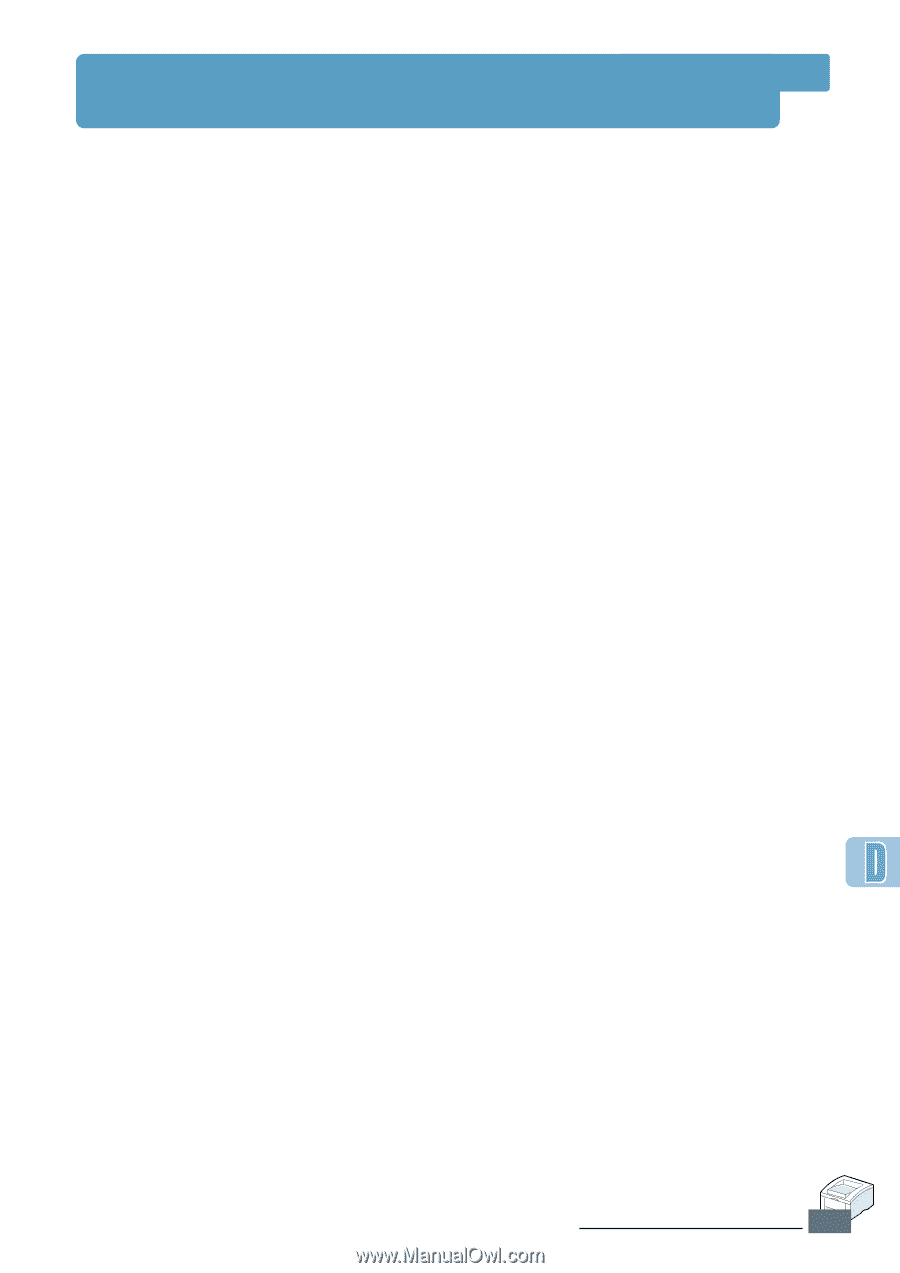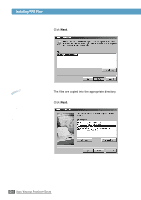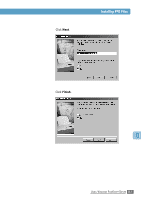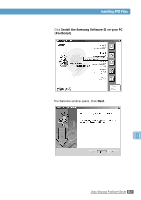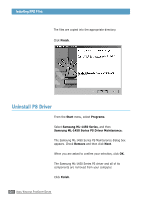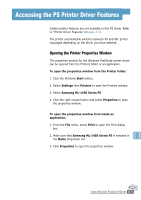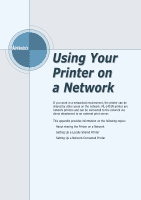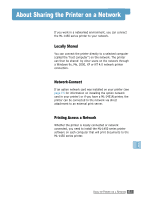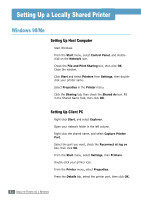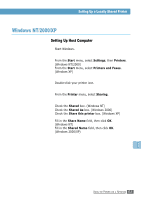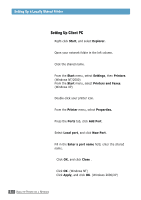Samsung ML-1450 User Manual (user Manual) (ver.1.00) (English) - Page 182
Accessing the PS Printer Driver Features
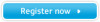 |
View all Samsung ML-1450 manuals
Add to My Manuals
Save this manual to your list of manuals |
Page 182 highlights
Accessing the PS Printer Driver Features Certain printer features are not available in this PS driver. Refer to "Printer Driver Features" on page 2.15. The printer automatically switches between PS and SPL printer languages depending on the driver you have selected. Opening the Printer Properties Window The properties window for the Windows PostScript printer driver can be opened from the Printers folder or an application. To open the properties window from the Printer folder: 1. Click the Windows Start button. 2. Select Settings then Printers to open the Printers window. 3. Select Samsung ML-1450 Series PS. 4. Click the right mouse button and select Properties to open the properties window. To open the properties window from inside an application: 1. From the File menu, select Print to open the Print dialog box. 2. Make sure that Samsung ML-1450 Series PS is selected in the Name drop-down list. 3. Click Properties to open the properties window. USING WINDOWS POSTSCRIPT DRIVER D.9