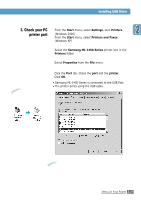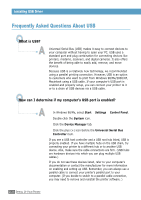Samsung ML-1450 User Manual (user Manual) (ver.1.00) (English) - Page 49
Cleaning the inside of the printer, Print demo and configuration sheet, Start manual feeding
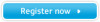 |
View all Samsung ML-1450 manuals
Add to My Manuals
Save this manual to your list of manuals |
Page 49 highlights
Control Panel Buttons Print demo page and configuration sheet Press and hold Demo for about 2 seconds until the control panel lights blink slowly to print a demo page. The printer must be in the ready mode. Press and hold Demo for about 6 seconds until the control panel lights blink rapidly to print a configuration sheet. The printer must be in the ready mode. For further information, see page 7.6. Start manual feeding When you select Manual Feed for Paper Source from your software application, you should press Demo each time you feed a sheet of paper manually. For further information, see page 4.10. Cleaning the inside of the printer Press and hold Demo for about 10 seconds until the control panel lights remain illuminated to automatically clean the inside of the printer. After cleaning the printer, one cleaning sheet prints. For further information, see page 7.6. Toner Save Press Toner Save to turn the toner save mode on or off. (on) The printer must be in the ready mode. • If the button backlight is on, toner save mode activates and the printer uses less toner to print a document. (off) • If the button backlight is off, toner save mode is disabled and you will print in normal quality. For further information on Toner Save mode, see page 5.6. 3.2 USING THE CONTROL PANEL