Samsung ML-1450 User Manual (user Manual) (ver.1.00) (English) - Page 135
Troubleshooting PS Errors
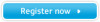 |
View all Samsung ML-1450 manuals
Add to My Manuals
Save this manual to your list of manuals |
Page 135 highlights
Troubleshooting PS Errors The following situations are PS language specific and may occur when several printer languages are being used. Note: To receive a printed or screen displayed message when PS errors occur, open the Print Options dialog box and click the desired selection next to the PostScript errors section. Problem PostScript file can not be printed. Possible Cause The PostScript option may not be installed. "This job contains binary data..." message appears. The pure binary data option is not supported by the PostScript driver. A PS error page prints. Print job may not be PS. The optional Tray 2 is not selected in the driver. The printer driver has not been configured to recognize the optional Tray 2. Solution • Print a configuration page and verify that the PS version is available for printing. • If PostScript is not available, install the PostScript option. See "Memory and PostScript SIMMs" on page F.2. Open the Properties of the PostScript driver, click on PostScript, and click on Advanced button. The pure binary data option is not supported. Choose another. Make sure that the print job is a PS job. Check to see whether the software application expected a setup or PS header file to be sent to the printer. Open the PostScript driver properties and set the Option Tray item of Device option to Installed. 7.28 PROBLEM SOLVING















