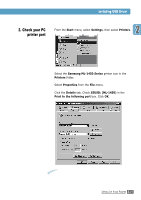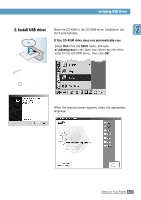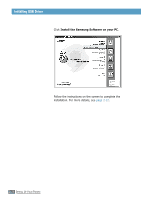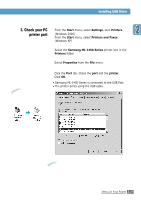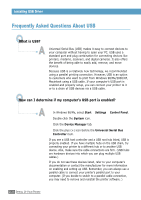Samsung ML-1450 User Manual (user Manual) (ver.1.00) (English) - Page 45
Frequently Asked Questions About USB, What is USB? - driver windows 8
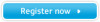 |
View all Samsung ML-1450 manuals
Add to My Manuals
Save this manual to your list of manuals |
Page 45 highlights
Installing USB Driver Frequently Asked Questions About USB QWhat is USB? A Universal Serial Bus (USB) makes it easy to connect devices to your computer without having to open your PC. USB uses a standard port and plug combination for connecting devices like printers, modems, scanners, and digital cameras. It also offers the benefit of being able to easily add, remove, and move devices. Because USB is a relatively new technology, we recommended using a parallel printing connection. However, USB is an option to customers who want to print from Windows 98/Me/2000/XP, Macintosh using a USB cable. If your computer's USB port is enabled and properly setup, you can connect your printer to it or to a chain of USB devices via a USB cable. QHow can I determine if my computer's USB port is enabled? A 1 In Windows 98/Me, select Start ➝ Settings ➝ Control Panel. 2 Double-click the System icon. 3 Click the Device Manager tab. 4 Click the plus (+) icon before the Universal Serial Bus Controller item. If you see a USB host controller and a USB root hub listed, USB is properly enabled. If you have multiple hubs on the USB chain, try connecting your printer to a different hub or to another USB device. Also, make sure the cable connections are firm. (USB hubs are hardware devices into which you can plug multiple USB cables.) If you do not see these devices listed, refer to your computer's documentation or contact the manufacturer for more information on enabling and setting up USB. Remember, you can always use a parallel cable to connect your printer's parallel port to your computer. (If you decide to switch to a parallel cable connection, you may need to remove and reinstall the printer software. ) 2.26 SETTING UP YOUR PRINTER