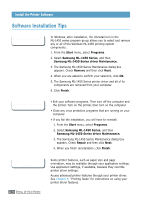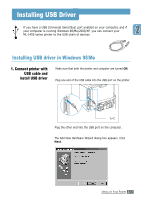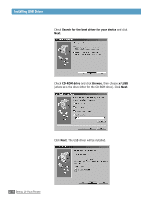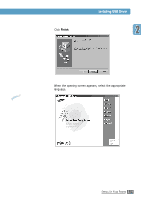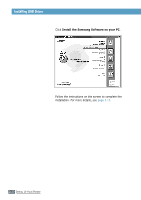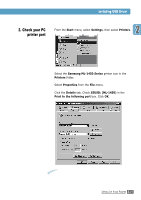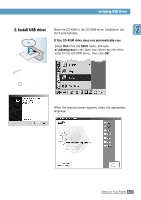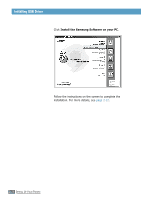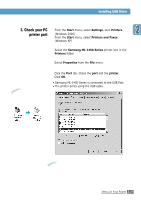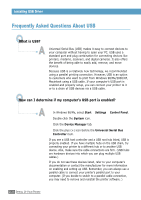Samsung ML-1450 User Manual (user Manual) (ver.1.00) (English) - Page 40
Check your PC, printer port, Samsung ML-1450 Series, Printers, Properties, Details, SSUSB: ML-1450 - series drivers
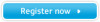 |
View all Samsung ML-1450 manuals
Add to My Manuals
Save this manual to your list of manuals |
Page 40 highlights
Installing USB Driver 2. Check your PC 1 From the Start menu, select Settings, then select Printers. printer port 2 Select the Samsung ML-1450 Series printer icon in the Printers folder. 3 Select Properties from the File menu. 4 Click the Details tab. Check SSUSB: (ML-1450) in the Print to the following port box. Click OK. Notes: • If you want to use your printer with the Parallel cable, remove the USB cable and connect the Parallel cable. Then reinstall the printer driver. • If your printer doesn't work properly, reinstall the printer driver. SETTING UP YOUR PRINTER 2.21
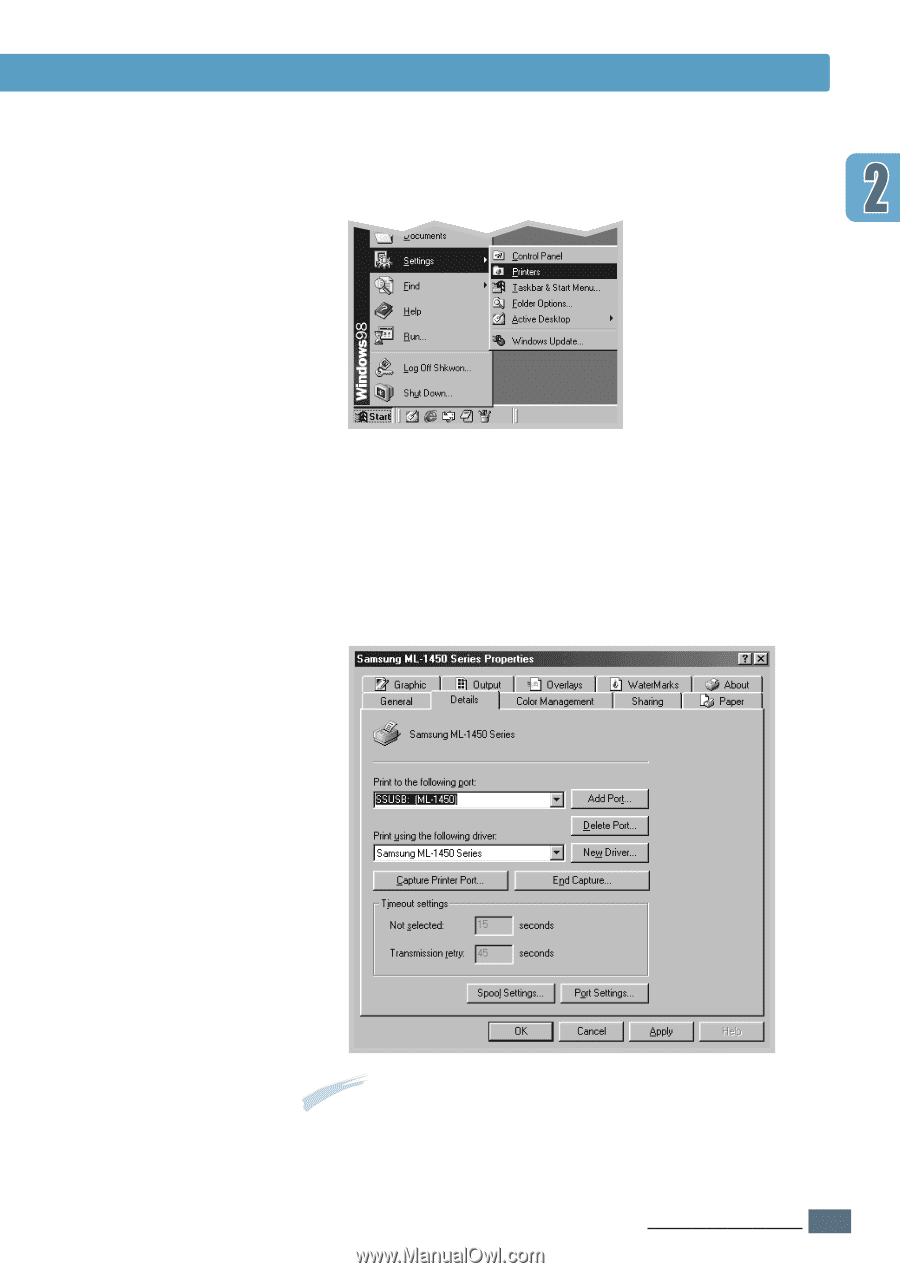
2.
21
S
ETTING
U
P
Y
OUR
P
RINTER
Installing USB Driver
2
Select the
Samsung ML-1450 Series
printer icon in the
Printers
folder.
3
Select
Properties
from the
File
menu.
4
Click the
Details
tab. Check
SSUSB: (ML-1450)
in the
Print to the following port
box. Click
OK
.
1
From the
Start
menu, select
Settings
, then select
Printers
.
2. Check your PC
printer port
Notes:
•
If you want to use your printer with the Parallel cable, remove the USB
cable and connect the Parallel cable. Then reinstall the printer driver.
•
If your printer doesn’t work properly, reinstall the printer driver.