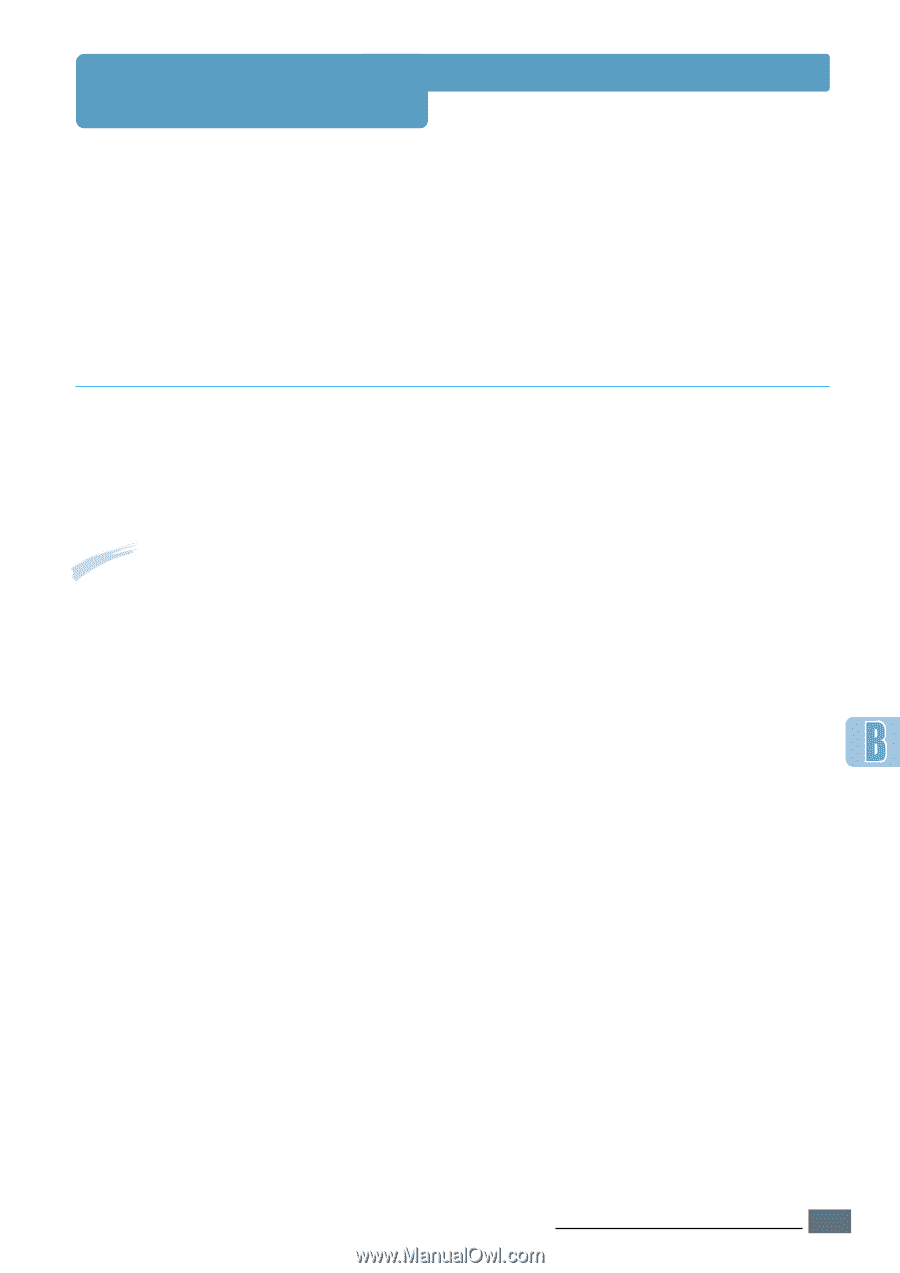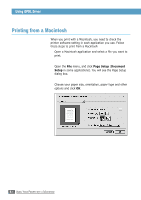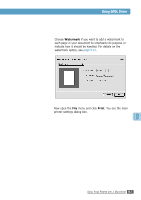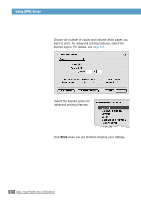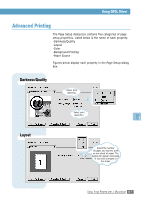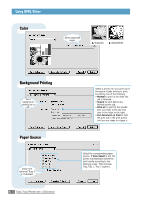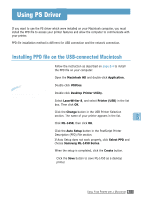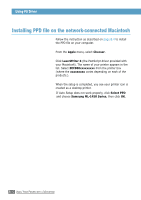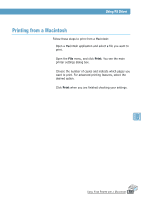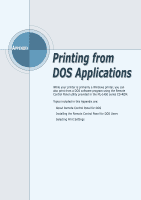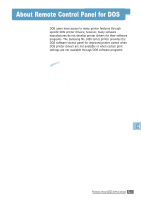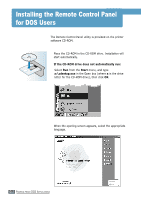Samsung ML-1450 User Manual (user Manual) (ver.1.00) (English) - Page 158
Using PS Driver, Installing PPD file on the USB-connected Macintosh - driver for mac
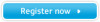 |
View all Samsung ML-1450 manuals
Add to My Manuals
Save this manual to your list of manuals |
Page 158 highlights
Using PS Driver If you want to use the PS driver which were installed on your Macintosh computer, you must install the PPD file to access your printer features and allow the computer to communicate with your printer. PPD file installation method is different for USB connection and the network connection. Installing PPD file on the USB-connected Macintosh 1 Follow the instruction as described on page B.4 to install the PPD file on your computer. 2 Open the Macintosh HD and double-click Application. Note: The position of Desktop Printer Utility may vary depending to the MAC OS. 3 Double-click Utilities. 4 Double-click Desktop Printer Utility. 5 Select LaserWriter 8, and select Printer (USB) in the list box. Then click OK. 6 Click the Change button in the USB Printer Selection section. The name of your printer appears in the list. 7 Click ML-1450, then click OK. 8 Click the Auto Setup button in the PostScript Printer Description (PPD) File section. If Auto Setup does not work properly, click Select PPD and choose Samsung ML-1450 Series. 9 When the setup is completed, click the Create button. 10 Click the Save button to save ML-1450 as a desktop printer. USING YOUR PRINTER WITH A MACINTOSH B.11