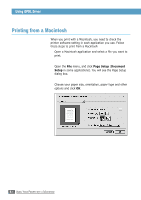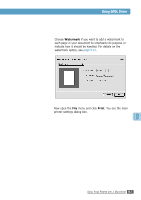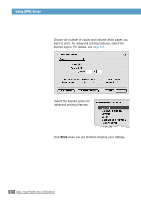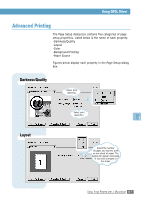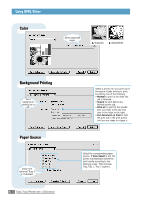Samsung ML-1450 User Manual (user Manual) (ver.1.00) (English) - Page 152
Using QPDL Driver, Installing QPDL Driver on the USB-connected Macintosh
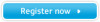 |
View all Samsung ML-1450 manuals
Add to My Manuals
Save this manual to your list of manuals |
Page 152 highlights
Using QPDL Driver If you want to use your printer's QPDL driver on your Macintosh computer, take the following steps: QPDL Driver installation method is different for USB connection and the network connection. Installing QPDL Driver on the USB-connected Macintosh 1 From the Apple menu, select Chooser. 2 From the left pane of the Chooser window, click SAMSUNG QPDL. Then the ML-1450 will appear in the right pane of the Chooser window. 3 Click the ML-1450, and close the Chooser window. 4 You see the message box indicating that you have changed your current printer. Click OK. 5 A ML-1450 printer icon will be created on your desktop. Installing QPDL Driver on the network-connected Macintosh 1 From the Apple menu, select Chooser. 2 Click SAMSUNG QPDL. The name of your printer appears in the list. Select SEC000xxxxxxxxx from the printer box (where the xxxxxxxxx varies depending on each of the products.), and close the Chooser window. 3 When the setup is completed, you can see your printer icon is created on the desktop window. USING YOUR PRINTER WITH A MACINTOSH B.5