Samsung ML-1450 User Manual (user Manual) (ver.1.00) (English) - Page 79
Printing on Both Sides of the Paper Manual Duplexing, Face Down Tray, Print Instruction sheet
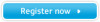 |
View all Samsung ML-1450 manuals
Add to My Manuals
Save this manual to your list of manuals |
Page 79 highlights
Printing on Both Sides of the Paper (Manual Duplexing) 5.8 PRINTING TASKS Choosing Flip on Long Edge lets you place the binding orientation along the long edge of the paper, as in a magazine. Choosing Flip on Short Edge lets you place the binding orientation along the short edge of the paper, as in a calendar. 2 3 2 5 œ Flip on Long Edge in the Portrait orientation 3 5 œ Flip on Long Edge in the Landscape orientation 2 ➛¤¤Flip on Short Edge in the Portrait orientation 3 5 3 2 5 œ Flip on Short Edge in the Landscape orientation 3 Select Face Down Tray (top output tray) or Face Up Tray (rear output tray) in which the printed media is to be stacked. According to this option, the printer will determine the print page order when the second sides are printed. If you select Face Up Tray, open the face up tray. 4 If you want to print the instruction page which tells you how to load the paper, click Print Instruction sheet. If the box is checked, the printer prints the instruction page before the duplexing job is printed. If the box is empty, this feature is disabled. 5 Start printing. The printer automatically prints only the odd- numbered pages.















