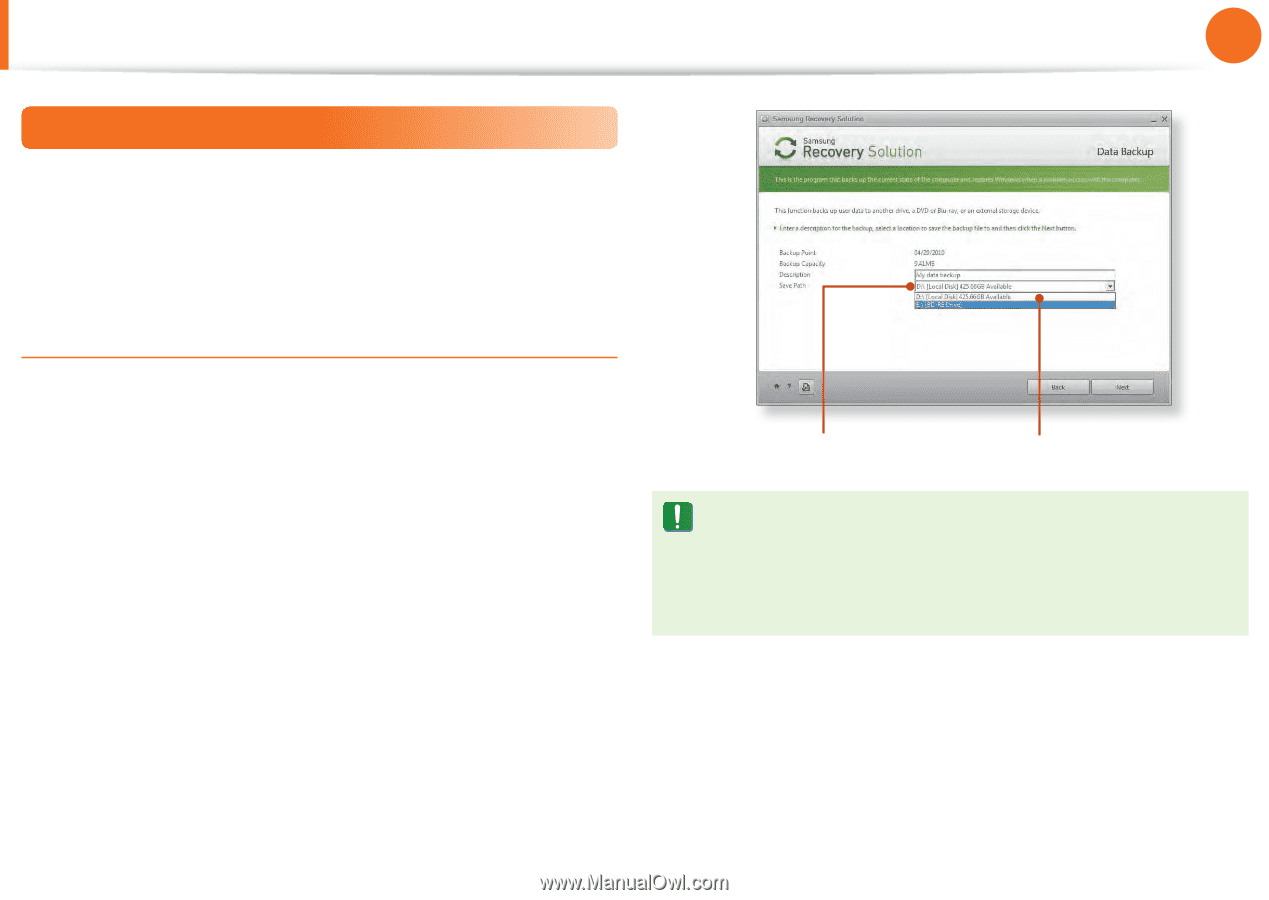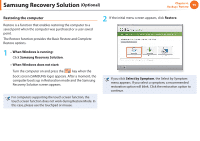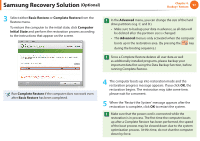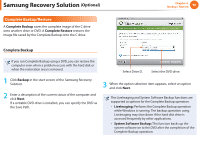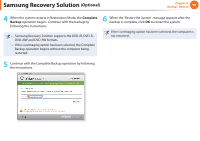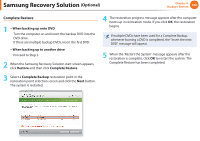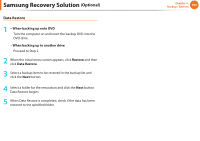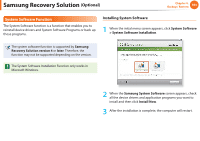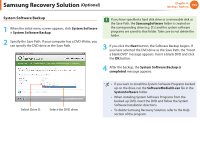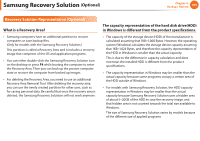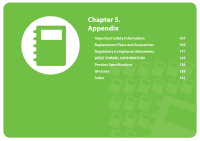Samsung NP-QX411H User Manual Xp/vista/windows7 Ver.1.5 (English) - Page 102
Data Backup/Restore
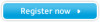 |
View all Samsung NP-QX411H manuals
Add to My Manuals
Save this manual to your list of manuals |
Page 102 highlights
Samsung Recovery Solution (Optional) Chapter 4. Backup / Restore 101 Data Backup/Restore Data Backup enables you to save specific files or folders onto another drive or DVD. Data Restore enables you to restore data using the data saved by a Data Backup when data is lost. This guide describes the Backup and Restore procedures on the basis of backing up and restoring by using DVD. Data Backup 1 When the Samsung Recovery Solution start screen appears, click Backup and then click Data Backup. 2 In the data selection screen, select either Basic Selection or Select from all, select a folder or file to be backed up, and then click the Next button. 3 Enter a description for the backup in the Description field so that you can easily recognize it later and specify the Save Path. If your computer has a DVD-Writer, you can specify the DVD drive as the Save Path. Select Drive D. Select the DVD drive. If you have specified a hard disk drive or a removable disk as the Save Path, the SamsungRecovery\SamsungData folder is created on the corresponding drive (e.g. D:\) and the data is saved to the folder. Take care to not delete the folder by mistake or on purpose. 4 If you click the Next button, the Data Backup begins. If you have selected the DVD drive as the Save Path, the "Insert a blank DVD" message appears. Insert a blank DVD and click the OK button. 5 The "Backup is completed" message appears.