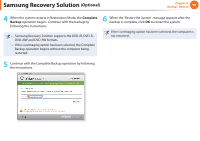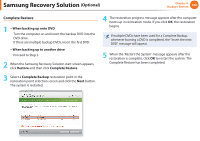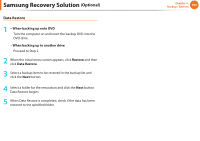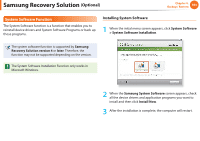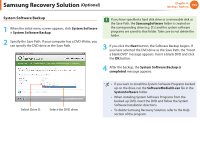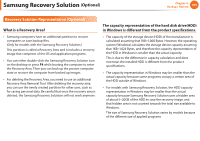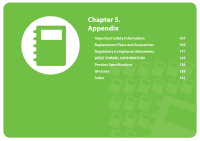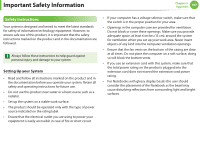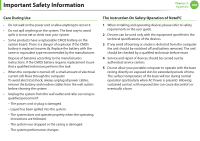Samsung NP-QX411H User Manual Xp/vista/windows7 Ver.1.5 (English) - Page 105
System Software Backup
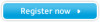 |
View all Samsung NP-QX411H manuals
Add to My Manuals
Save this manual to your list of manuals |
Page 105 highlights
Samsung Recovery Solution (Optional) Chapter 4. Backup / Restore 104 System Software Backup 1 When the initial menu screen appears, click System Software > System Software Backup. 2 Specify the Save Path. If your computer has a DVD-Writer, you can specify the DVD drive as the Save Path. If you have specified a hard disk drive or a removable disk as the Save Path, the SamsungSoftware folder is created on the corresponding drive (e.g. D:\) and the system software programs are saved to that folder. Take care to not delete the folder. 3 If you click the Next button, the Software Backup begins. If you have selected the DVD drive as the Save Path, the "Insert a blank DVD" message appears. Insert a blank DVD and click the OK button. 4 After the backup, the System Software Backup is completed message appears. Select Drive D. Select the DVD drive. • If you want to install the System Software Programs backed up on the drive, run the SoftwareMediaXX.exe file in the SystemSoftware folder. • When installing System Software Programs from the backed-up DVD, insert the DVD and follow the System Software Installation directions. • To delete Samsung Recovery Solution, refer to the Help section of the program.