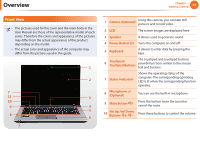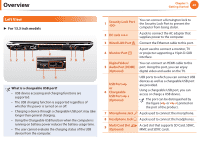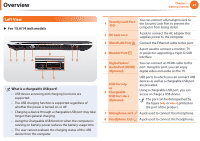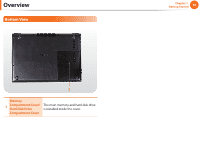Samsung NP-QX411H User Manual Xp/vista/windows7 Ver.1.5 (English) - Page 26
Front View
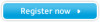 |
View all Samsung NP-QX411H manuals
Add to My Manuals
Save this manual to your list of manuals |
Page 26 highlights
Overview Chapter 1. Getting Started 25 Front View • The pictures used for the cover and the main body in the User Manual are those of the representative model of each series. Therefore the colors and appearance of the pictures may differ from the actual appearance of the product depending on the model. • The actual color and appearance of the computer may differ from the pictures used in this guide. 1 2 7 11 3 10 9 4 5 8 6 7 11 Wireless Button Easily turns on or off the several wireless network settings at the same time. - This button is useful on the airplane to turn off every wireless network device. - You also can set up a specific wireless network device with the Fn + key combination. On : Shows that any wireless network devices are turned on. Off : Shows that no wireless network device is turned on. Initializing process will take about 5 seconds after pressing this button. If you want to change the status again, press this button after 5 seconds. If the device cannot search wireless network while this button shows On, press the Fn + key combination to search and configure it manually. Using the camera, web cam Using the Cyberlink YouCam program (optional), you can take pictures or record video by using the computer's built-in camera by adding the balloon talk or frame effect.