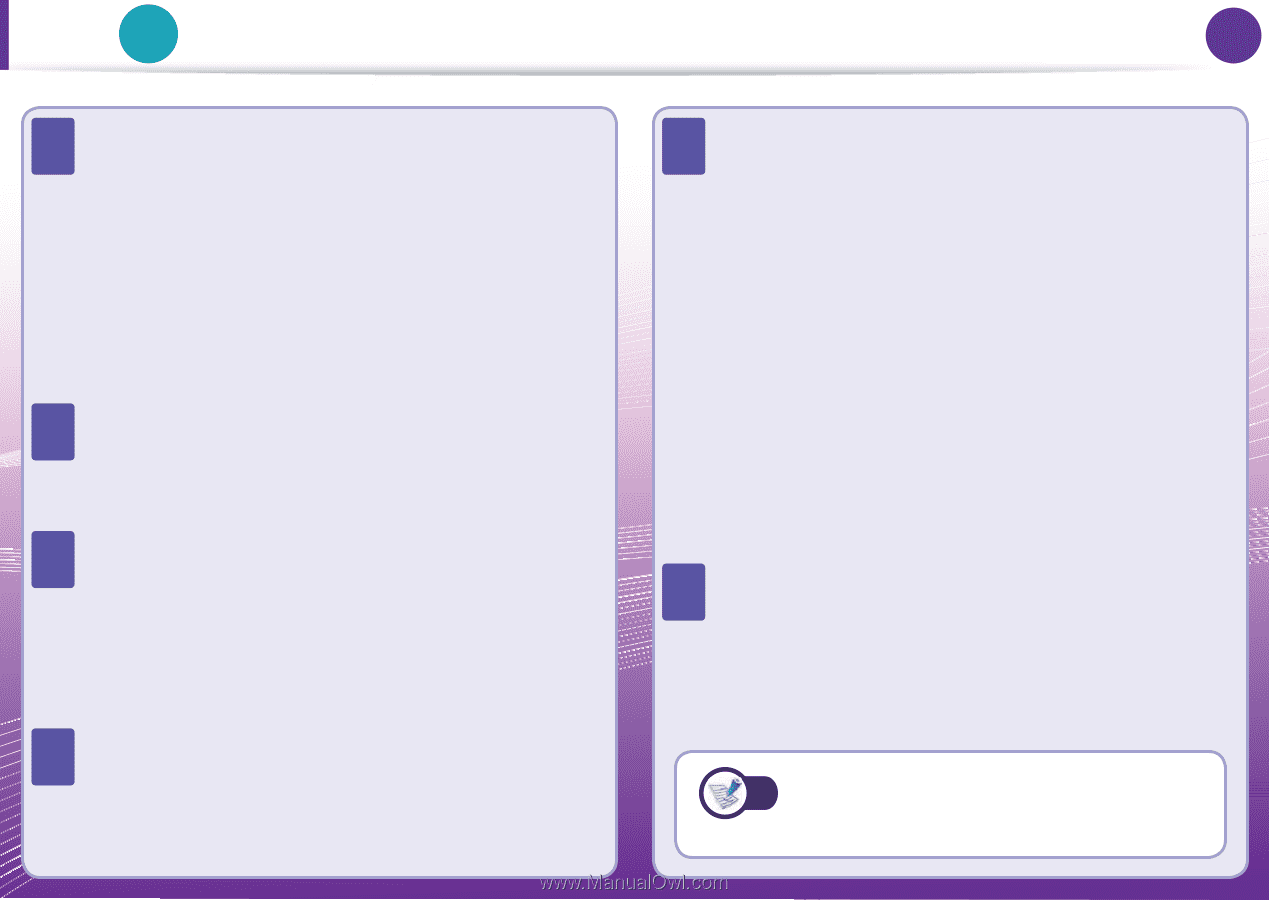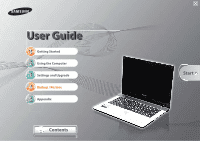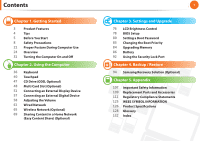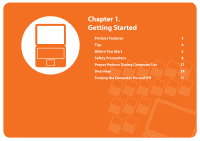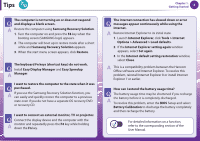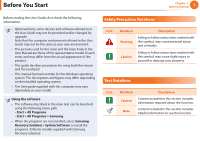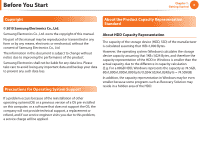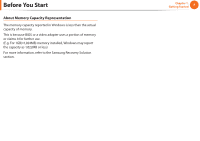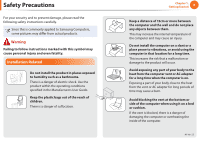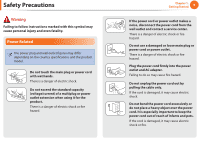Samsung NP-QX411H User Manual Xp/vista/windows7 Ver.1.5 (English) - Page 5
Easy Display Manager
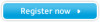 |
View all Samsung NP-QX411H manuals
Add to My Manuals
Save this manual to your list of manuals |
Page 5 highlights
Tips Tip The computer is not turning on or does not respond Q and displays a blank screen. A Restore the computer using Samsung Recovery Solution. 1. Turn the computer on and press the F4 key when the booting screen (SAMSUNG logo) appears. 2. The computer will boot up in restore mode after a short while and Samsung Recovery Solution appears. 3. When the start menu screen appears, click Restore. The keyboard Fn keys (shortcut keys) do not work. Q Install Easy Display Manager and Easy Speedup A Manager. I want to restore the computer to the state when it was Q purchased. A If you use the Samsung Recovery Solution function, you can easily and quickly restore the computer to a previous state even if you do not have a separate OS recovery DVD or recovery CD. I want to connect an external monitor, TV or projector. Q Connect the display device and the computer with the A monitor and repeatedly press the F4 key while holding down the Fn key. Chapter 1. Getting Started 4 The internet connection has slowed down or error Q messages appear continuously while using the Internet. A Restore Internet Explorer to its initial state. 1. Launch Internet Explorer, click Tools > Internet Options > Advanced > Load defaults. 2. If the Internet Explorer setting again window appears, select Set again. 3. In the Internet default setting restoration window, select Close. A This is a compatibility problem between the Hancom Office software and Internet Explorer. To resolve this problem, reinstall Internet Explorer 8 or install Internet Explorer 7 or earlier. How can I extend the battery usage time? Q The battery usage time may be shortened if you recharge A the battery before it is completely discharged. To resolve this problem, enter the BIOS Setup and select Battery Calibration to discharge the battery completely and then recharge the battery. For detailed information on a function, refer to the corresponding section of the User Manual.