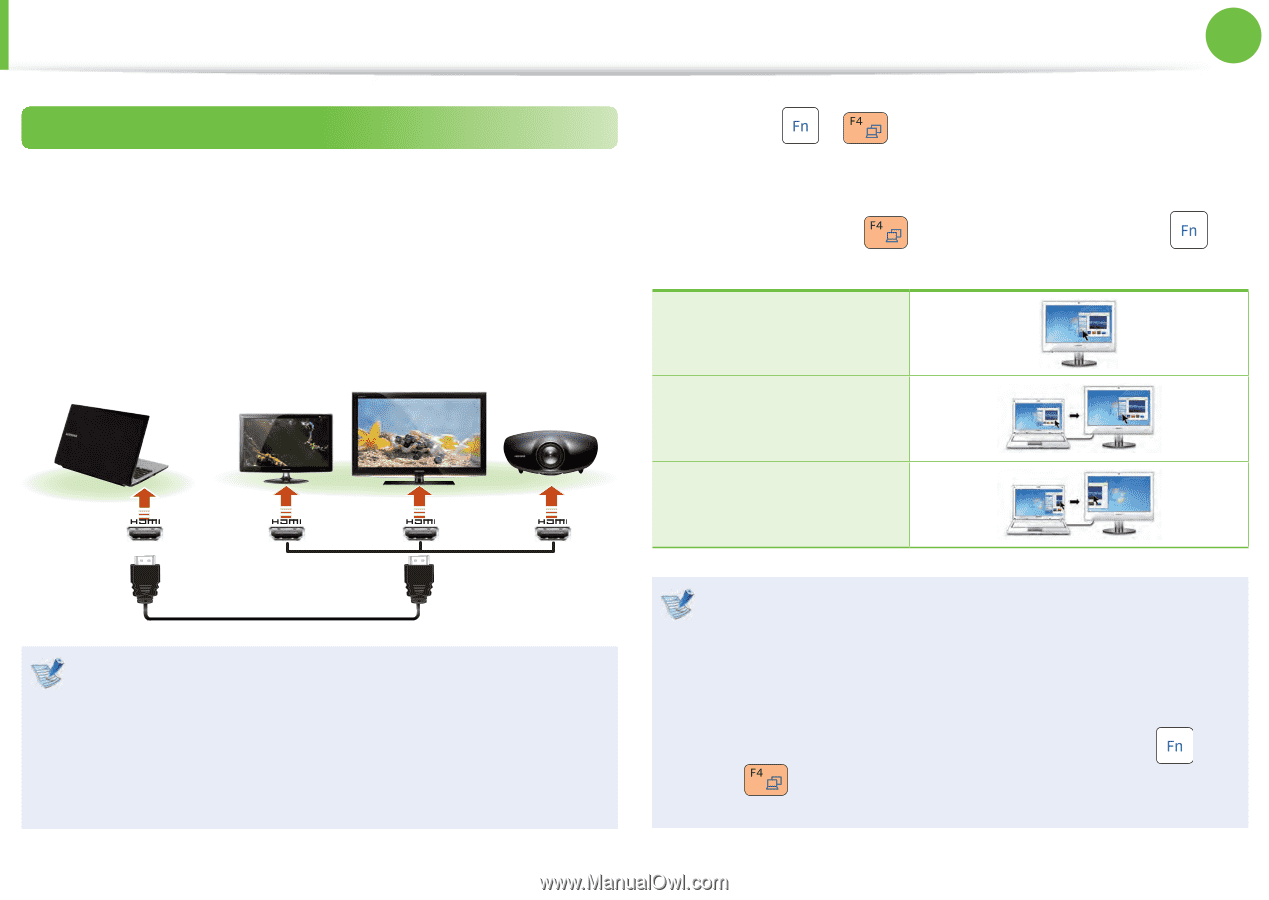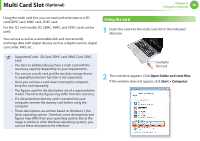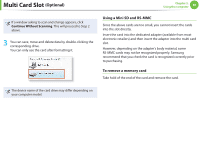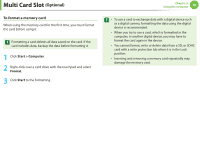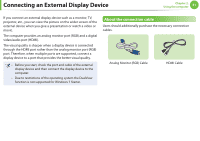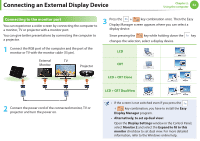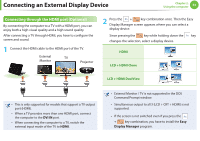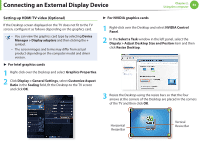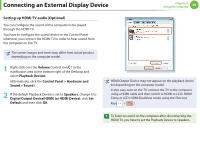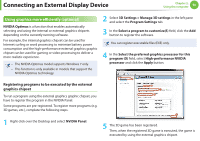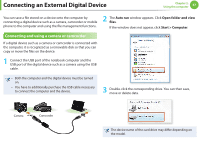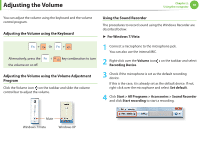Samsung NP-QX411H User Manual Xp/vista/windows7 Ver.1.5 (English) - Page 54
Connecting through the HDMI port Optional
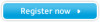 |
View all Samsung NP-QX411H manuals
Add to My Manuals
Save this manual to your list of manuals |
Page 54 highlights
Connecting an External Display Device Chapter 2. Using the computer 53 Connecting through the HDMI port (Optional) By connecting the computer to a TV with a HDMI port, you can enjoy both a high visual quality and a high sound quality. After connecting a TV through HDMI, you have to configure the screen and sound. 1 Connect the HDMI cable to the HDMI port of the TV. External Monitor TV Projector 2 Press the + key combination once. Then the Easy Display Manager screen appears where you can select a display device. Since pressing the key while holding down the key changes the selection, select a display device. HDMI LCD + HDMI Clone LCD + HDMI DualView • This is only supported for models that support a TV output port (HDMI). • When a TV provides more than one HDMI port, connect the computer to the DVI IN port. • When connecting the computer to a TV, switch the external input mode of the TV to HDMI. • External Monitor / TV is not supported in the DOS Command Prompt window. • Simultaneous output to all 3 (LCD + CRT + HDMI) is not supported. • If the screen is not switched even if you press the + key combination, you have to install the Easy Display Manager program.