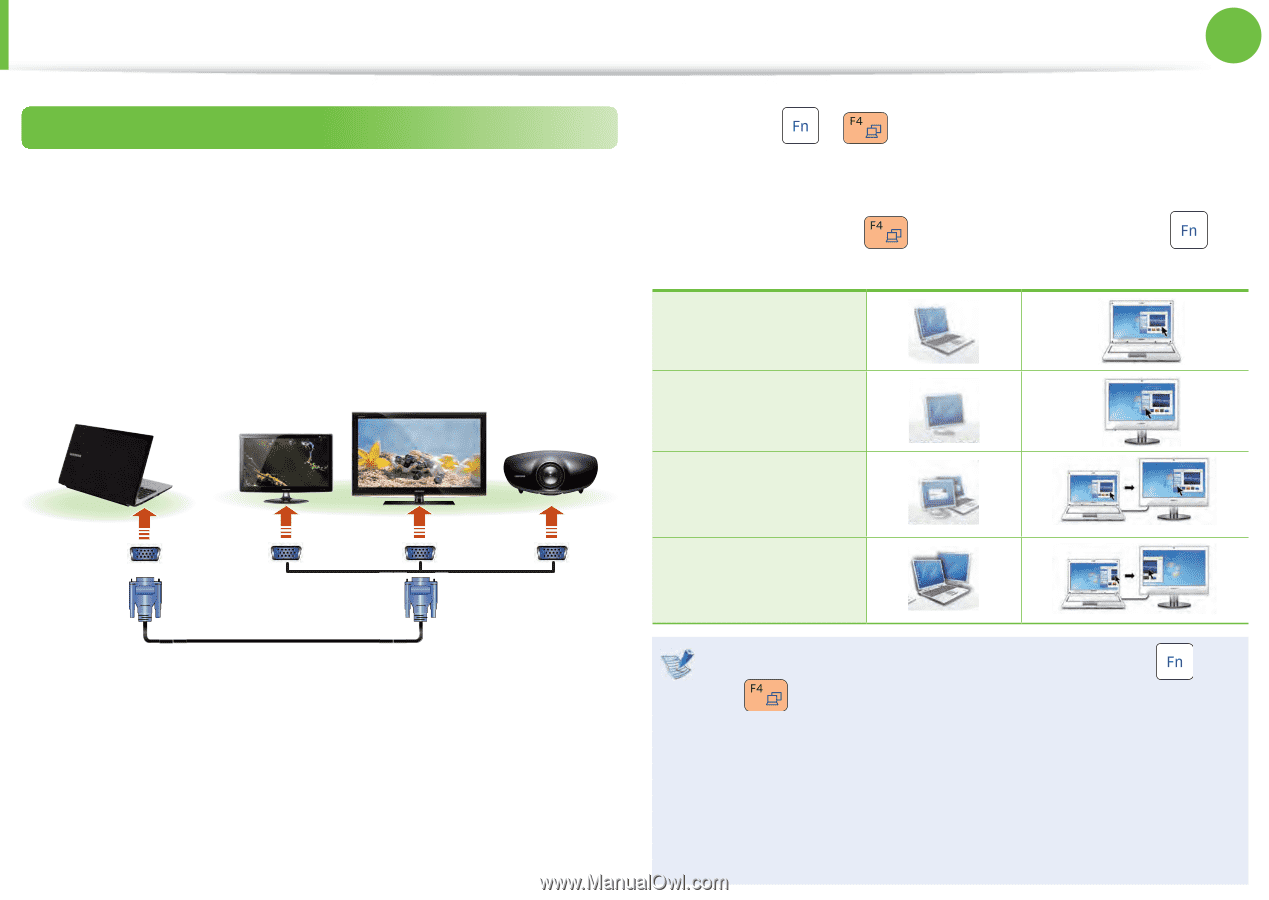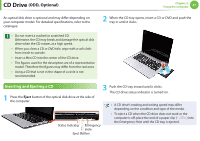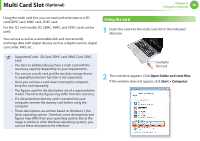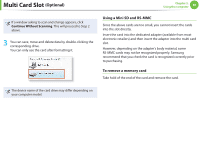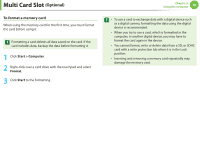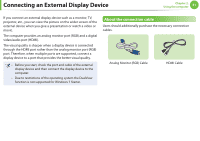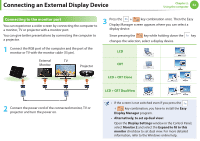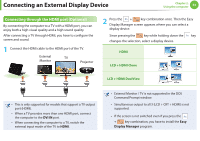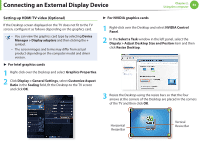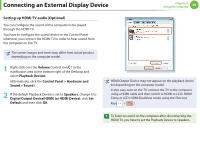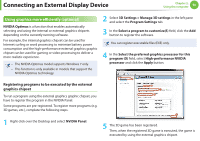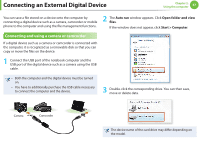Samsung NP-QX411H User Manual Xp/vista/windows7 Ver.1.5 (English) - Page 53
Connecting to the monitor port
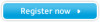 |
View all Samsung NP-QX411H manuals
Add to My Manuals
Save this manual to your list of manuals |
Page 53 highlights
Connecting an External Display Device Chapter 2. Using the computer 52 Connecting to the monitor port You can experience a wider screen by connecting the computer to a monitor, TV or projector with a monitor port. You can give better presentations by connecting the computer to a projector. 1 Connect the RGB port of the computer and the port of the monitor or TV with the monitor cable (15 pin). 3 Press the + key combination once. Then the Easy Display Manager screen appears where you can select a display device. Since pressing the key while holding down the key changes the selection, select a display device. LCD External TV Monitor Projector CRT LCD + CRT Clone 2 Connect the power cord of the connected monitor, TV or projector and turn the power on. LCD + CRT DualView • If the screen is not switched even if you press the + key combination, you have to install the Easy Display Manager program. • Alternatively, to set up dual view: Open the Display Settings window in the Control Panel, select Monitor 2 and select the Expand to fit to this monitor checkbox to set dual view. For more detailed information, refer to the Windows online help.