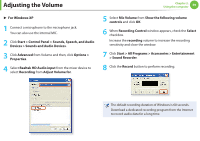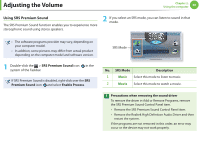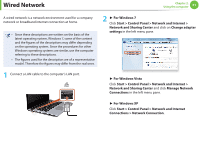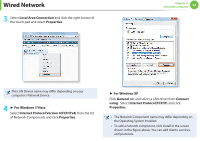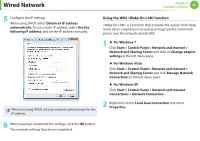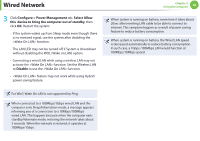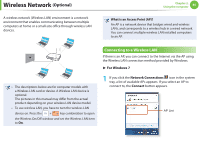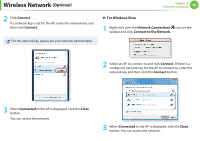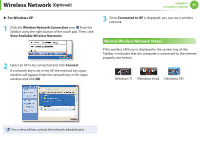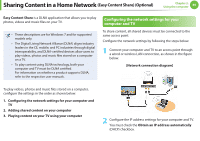Samsung NP-QX411H User Manual Xp/vista/windows7 Ver.1.5 (English) - Page 65
<Wake On LAN> function. Set the Wireless LAN
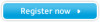 |
View all Samsung NP-QX411H manuals
Add to My Manuals
Save this manual to your list of manuals |
Page 65 highlights
Wired Network 3 Click Configure > Power Management tab. Select Allow this device to bring the computer out of standby, then click OK. Restart the system. - If the system wakes up from Sleep mode even though there is no received signal, use the system after disabling the function. - The LAN LED may not be turned off if System is shoutdown without disabling the WOL (Wake on LAN) option. - Connecting a wired LAN while using a wireless LAN may not activate the function. Set the Wireless LAN to Disable to use the function. - feature may not work while using Hybrid power saving feature. For Win7, Wake On LAN is not supported by Ping. When connected to a 100Mbps/1Gbps wired LAN and the computer exits Sleep/hibernation mode, a message appears informing you of a connection to a 10Mbps/100Mbps wired LAN. This happens because when the computer exits standby/hibernate mode, restoring the network takes about 3 seconds. When the network is restored, it operates at 100Mbps/1Gbps. Chapter 2. Using the computer 64 When system is running on battery, some time it takes about 20sec after inserting LAN cable to be able to connect to internet. This symptom happen as a result of power saving feature to reduce battery consumption. When system is running on battery, the Wired LAN speed is decreased automatically to reduce battery consumption. In such case, a 1Gbps /100Mbps LAN would function at 100Mbps/10Mbps speed.