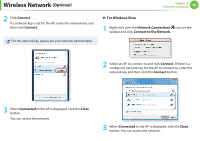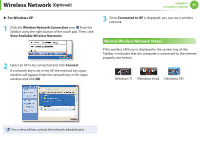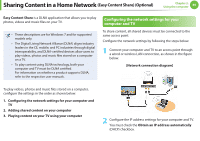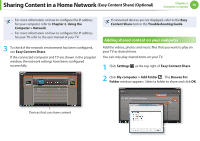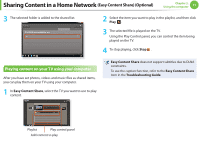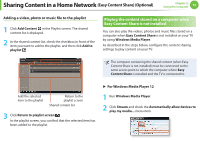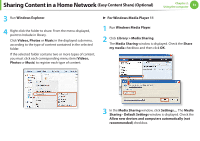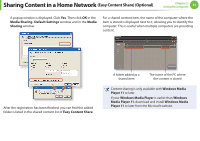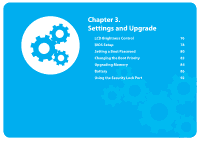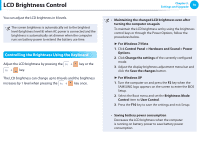Samsung NP-QX411H User Manual Xp/vista/windows7 Ver.1.5 (English) - Page 72
Playing content on your TV using your computer
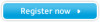 |
View all Samsung NP-QX411H manuals
Add to My Manuals
Save this manual to your list of manuals |
Page 72 highlights
Sharing Content in a Home Network (Easy Content Share) (Optional) Chapter 2. Using the computer 71 3 The selected folder is added to the shared list. 2 Select the item you want to play in the playlist, and then click Play . 3 The selected file is played on the TV. Using the Play Control panel, you can control the item being played on the TV. 4 To stop playing, click Stop . Playing content on your TV using your computer After you have set photos, videos and music files as shared items, you can play them on your TV using your computer. 1 In Easy Content Share, select the TV you want to use to play content. Easy Content Share does not support subtitles due to DLNA constraints. To use the caption function, refer to the Easy Content Share item in the Troubleshooting Guide. Playlist Play control panel Add content to play