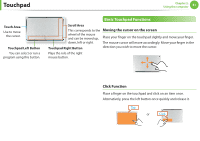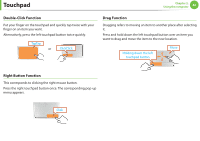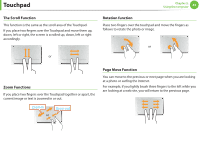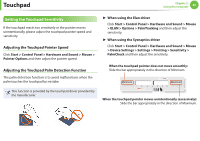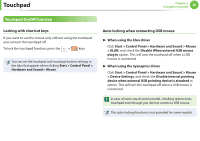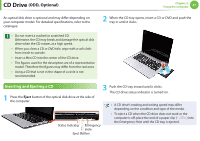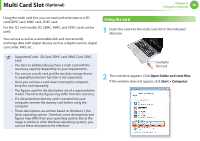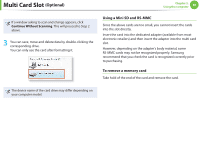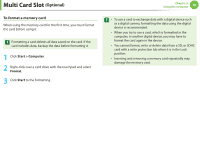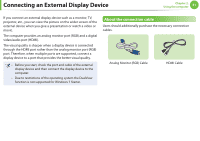Samsung NP-QX411H User Manual Xp/vista/windows7 Ver.1.5 (English) - Page 47
Touchpad On/Off, Function
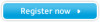 |
View all Samsung NP-QX411H manuals
Add to My Manuals
Save this manual to your list of manuals |
Page 47 highlights
Touchpad Chapter 2. Using the computer 46 Touchpad On/Off Function Locking with shortcut keys If you want to use the mouse only without using the touchpad, you can turn the touchpad off. To lock the touchpad function, press the + keys. You can set the touchpad and touchpad button settings in the tabs that appear when clicking Start > Control Panel > Hardware and Sound > Mouse. Auto-locking when connecting USB mouse ► When using the Elan driver Click Start > Control Panel > Hardware and Sound > Mouse > ELAN, and check the Disable When external USB mouse plug in option. This will turn the touchpad off when a USB mouse is connected. ► When using the Sysnaptics driver Click Start > Control Panel > Hardware and Sound > Mouse > Device Settings, and check the Disable internal pointing device when external USB pointing device is attached in option. This will turn the touchpad off when a USB mouse is connected. In case of some touch-screen model, checking option locks touchpad even though you did not connect a USB mouse. This auto-locking function is not provided for some models.