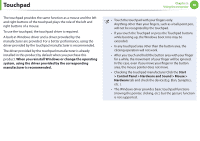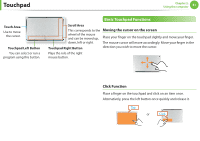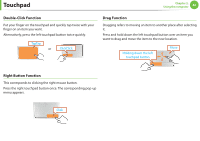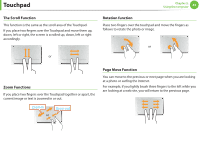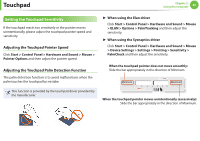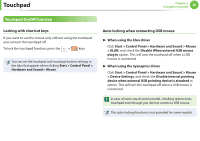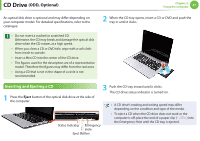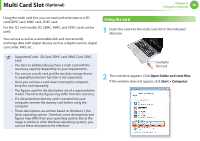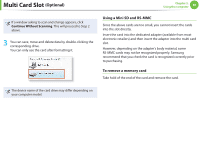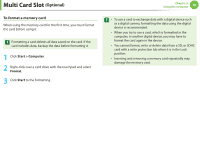Samsung NP-QX411H User Manual Xp/vista/windows7 Ver.1.5 (English) - Page 46
Setting the Touchpad Sensitivity
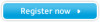 |
View all Samsung NP-QX411H manuals
Add to My Manuals
Save this manual to your list of manuals |
Page 46 highlights
Touchpad Chapter 2. Using the computer 45 Setting the Touchpad Sensitivity If the touchpad reacts too sensitively or the pointer moves unintentionally, please adjust the touchpad pointer speed and sensitivity. Adjusting the Touchpad Pointer Speed Click Start > Control Panel > Hardware and Sound > Mouse > Pointer Options and then adjust the pointer speed. Adjusting the Touchpad Palm Detection Function The palm detection function is to avoid malfunctions when the palm touches the touchpad by mistake. This function is provided by the touchpad driver provided by the manufacturer. ► When using the Elan driver Click Start > Control Panel > Hardware and Sound > Mouse > ELAN > Options > PalmTracking and then adjust the sensitivity. ► When using the Sysnaptics driver Click Start > Control Panel > Hardware and Sound > Mouse > Device Settings > Settings > Pointing > Sensitivity > PalmCheck and then adjust the sensitivity. When the touchpad pointer does not move smoothly: Slide the bar appropriately in the direction of Minimum. Minimum Maximum When the touchpad pointer moves unintentionally (excessively): Slide the bar appropriately in the direction of Maximum.