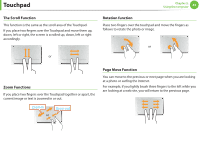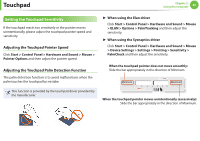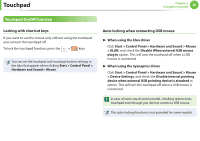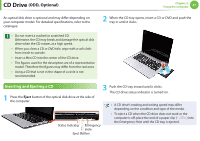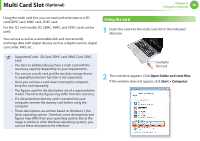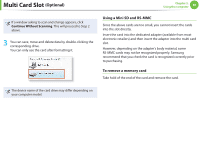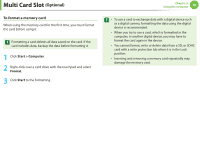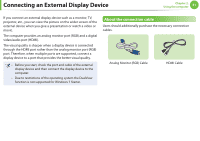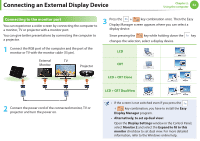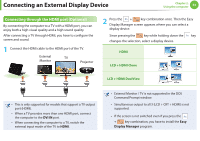Samsung NP-QX411H User Manual Xp/vista/windows7 Ver.1.5 (English) - Page 49
Multi Card Slot
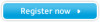 |
View all Samsung NP-QX411H manuals
Add to My Manuals
Save this manual to your list of manuals |
Page 49 highlights
Multi Card Slot (Optional) Chapter 2. Using the computer 48 Using the multi card slot, you can read and write data to a SD card,SDHC card, MMC card, SDXC card. For the 12.1 inch model, SD, SDHC, MMC, and SDXC cards can be used. You can use a card as a removable disk and conveniently exchange data with digital devices such as a digital camera, digital camcorder, MP3, etc.. Using the card 1 Insert the card into the multi card slot in the indicated direction. • Supported Cards : SD Card, SDHC card, MMC Card, SDXC Card. • You have to additionally purchase a multi card with the necessary capacity depending on your requirements. • You can use a multi card just like any data storage device. A copyright protection function is not supported. • Since you can lose a card when moving the computer, keep the card separately. • The figures used for the description are of a representative model. Therefore the figures may differ from the real ones. • If a slot protection dummy card is inserted into your computer, remove the dummy card before using the computer. • These descriptions are written based on Windows 7, the latest operating system. Therefore, some descriptions and figures may differ from your operating system. But as the usage is similar to other Windows operating systems, you can use these descriptions for reference. Example) SD Card 2 The card drive appears. Click Open folder and view files. If the window does not appear, click Start > Computer.