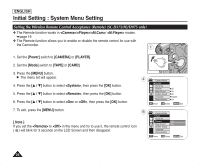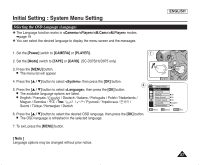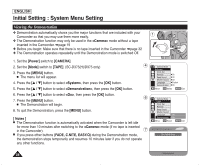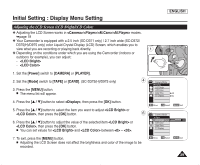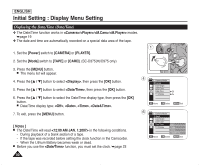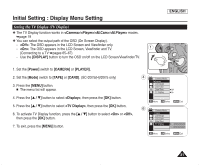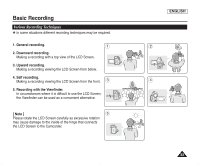Samsung SC-D372 User Manual (ENGLISH) - Page 33
Initial Setting :Display Menu Setting, Adjusting the LCD Screen (LCD Bright/LCD Color)
 |
UPC - 036725301689
View all Samsung SC-D372 manuals
Add to My Manuals
Save this manual to your list of manuals |
Page 33 highlights
Initial Setting : Display Menu Setting ENGLISH Adjusting the LCD Screen (LCD Bright/LCD Color) ✤ Adjusting the LCD Screen works in /// modes. ➥page 19 ✤ Your Camcorder is equipped with a 2.5 inch (SC-D371 only) / 2.7 inch wide (SC-D372/ D375(H)/D975 only) color Liquid Crystal Display (LCD) Screen, which enables you to view what you are recording or playing back directly. 1 ✤ Depending on the conditions under which you are using the Camcorder (indoors or outdoors for example), you can adjust; - - 1. Set the [Power] switch to [CAMERA] or [PLAYER]. 2. Set the [Mode] switch to [TAPE] or [CARD]. (SC-D375(H)/D975 only) 3. Press the [MENU] button. I The menu list will appear. 4 Camera Mode √Display LCD Bright LCD Color Date/Time √Off TV Display √On 4. Press the [L / M] button to select , then press the [OK] button. Move OK Select MENU Exit 5. Press the [L / M] button to select the item you want to adjust or , then press the [OK] button. 6 Camera Mode Back 6. Press the [L / M] button to adjust the value of the selected item or LCD Bright [18] LCD Color , then press the [OK] button. I You can set values for and between ~ . Date/Time TV Display 7. To exit, press the [MENU] button. I Adjusting the LCD Screen does not affect the brightness and color of the image to be recorded. Move OK Select MENU Exit 29