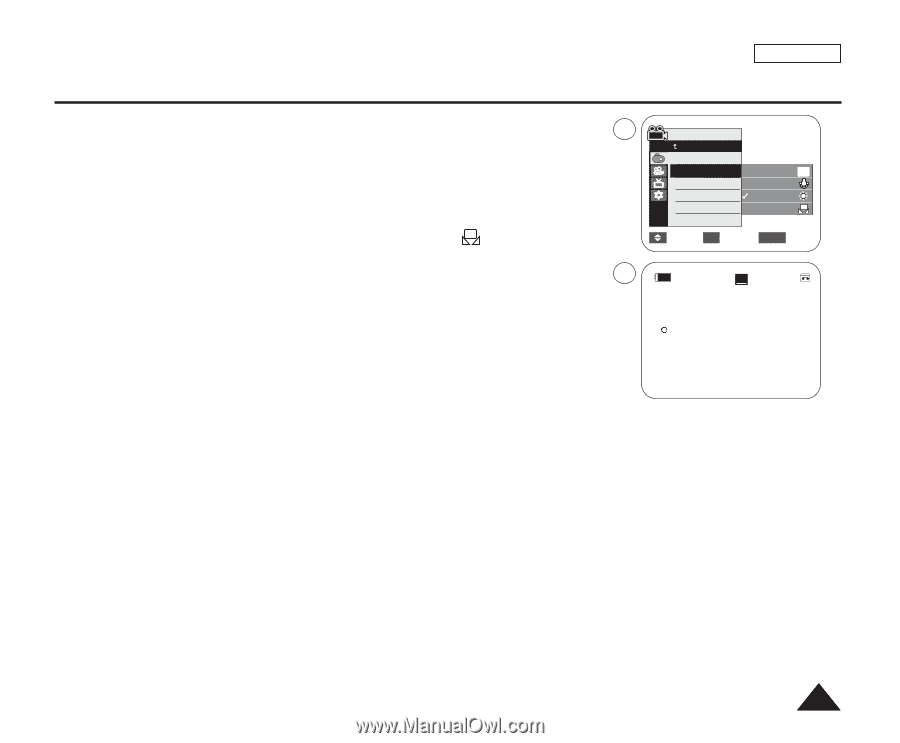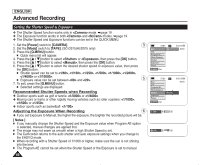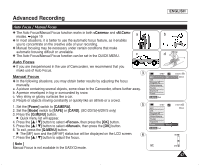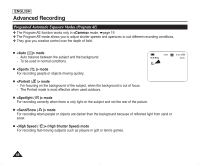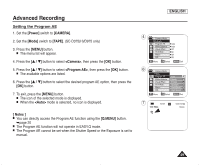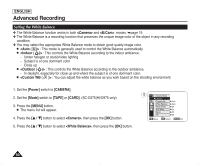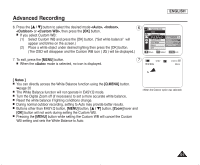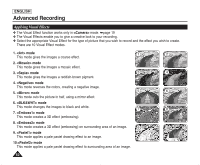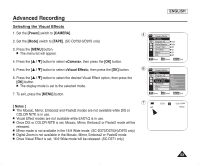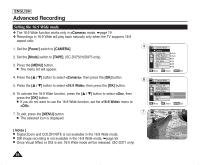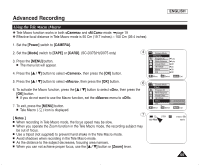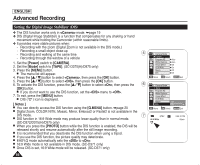Samsung SC-D372 User Manual (ENGLISH) - Page 55
ENGLISH, <Auto>, <Custom WB>, MENU], Notes ], Zoom], If you select Custom WB
 |
UPC - 036725301689
View all Samsung SC-D372 manuals
Add to My Manuals
Save this manual to your list of manuals |
Page 55 highlights
Advanced Recording ENGLISH 6. Press the button to select the desired mode , , 6 or , then press the [OK] button. I If you select Custom WB: (1) Select Custom WB and press the [OK] button. ("Set white balance" will appear and blinks on the screen.) (2) Place a white object under desired lighting then press the [OK] button. (The OSD will disappear and the Custom WB icon ( c ) will be displayed.) Camera Mode Back Program AE White Balance Auto A Visual Effect Indoor 16:9 Wide Outdoor Macro Custom WB c DIS M Move OK Select MENU Exit 7. To exit, press the [MENU] button. I When the mode is selected, no icon is displayed. 7 STBY SP 0:00:10 16:9 Wide 60min œ [ Notes ] I You can directly access the White Balance function using the [Q.MENU] button. ➥page 20 I The White Balance function will not operate in EASY.Q mode. I Turn the Digital Zoom off (if necessary) to set a more accurate white balance. I Reset the white balance if lighting conditions change. I During normal outdoor recording, setting to Auto may provide better results. I Buttons other than EASY.Q button, [MENU] button button, [Zoom] lever and [OK] button will not work during setting the Custom WB. I Pressing the [MENU] button while setting the Custom WB will cancel the Custom WB setting and sets the White Balance to Auto. 51