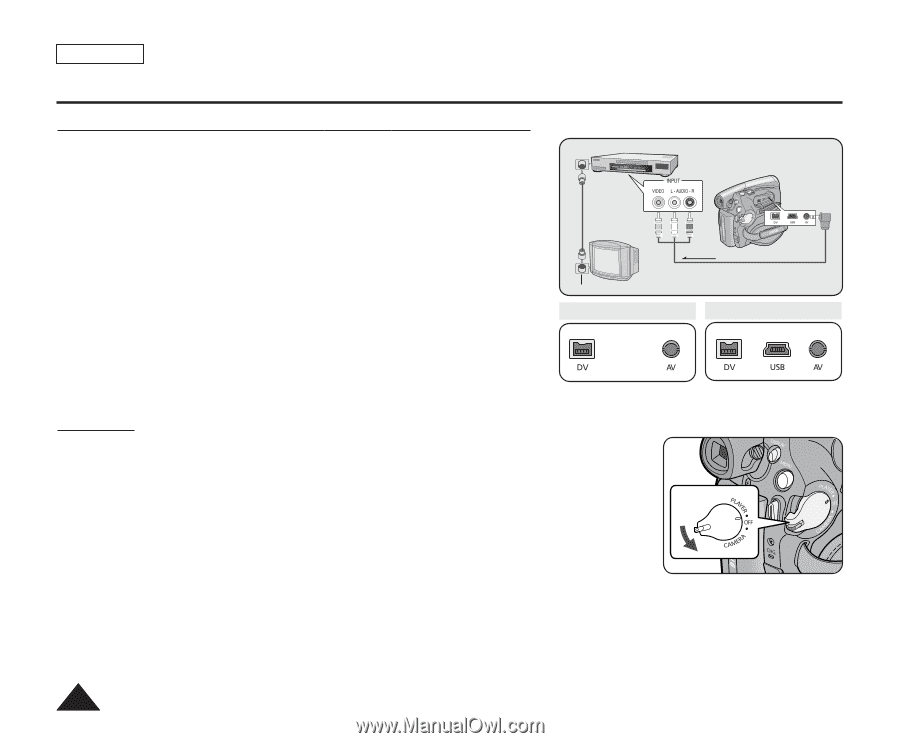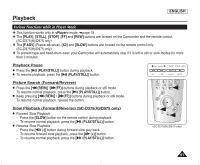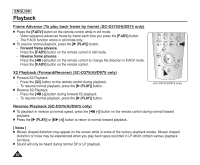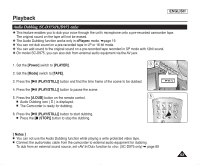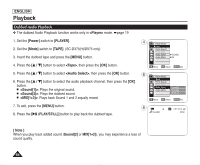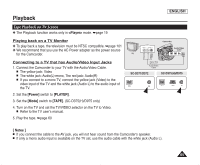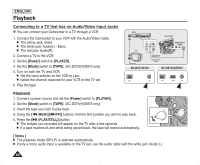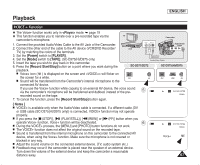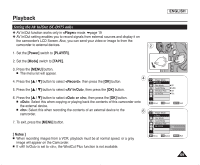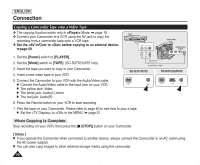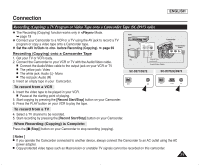Samsung SC-D372 User Manual (ENGLISH) - Page 70
ENGLISH, Connecting to a TV that has no, Audio/V, ideo Input Jacks, Power], PLAYER], Mode], TAPE],
 |
UPC - 036725301689
View all Samsung SC-D372 manuals
Add to My Manuals
Save this manual to your list of manuals |
Page 70 highlights
ENGLISH Playback Connecting to a TV that has no Audio/Video Input Jacks ✤ You can connect your Camcorder to a TV through a VCR. 1. Connect the Camcorder to your VCR with the Audio/Video Cable. I The yellow jack: Video I The white jack: Audio(L) - Mono I The red jack: Audio(R) 2. Connect a TV to the VCR. 3. Set the [Power] switch to [PLAYER]. 4. Set the [Mode] switch to [TAPE]. (SC-D375(H)/D975 only) 5. Turn on both the TV and VCR. I Set the input selector on the VCR to Line. I Select the channel reserved for your VCR on the TV set. 6. Play the tape. VCR Camcorder Audio/Video Cable TV Signal flow Antenna Audio/Video Cable SC-D371/D372 SC-D375(H)/D975 œ œ Playback 1. Connect a power source and set the [Power] switch to [PLAYER]. 2. Set the [Mode] switch to [TAPE]. (SC-D375(H)/D975 only) 3. Insert the tape you wish to play back. 4. Using the [œœ (REW)]/[√√(FF)] buttons, find the first position you wish to play back. 5. Press the PLAY/STILL)] button. I The images you recorded will appear on the TV after a few seconds. I If a tape reaches its end while being played back, the tape will rewind automatically. [ Notes ] I The playback mode (SP/LP) is selected automatically. I If only a mono audio input is available on the TV set, use the audio cable with the white jack (Audio L). 66