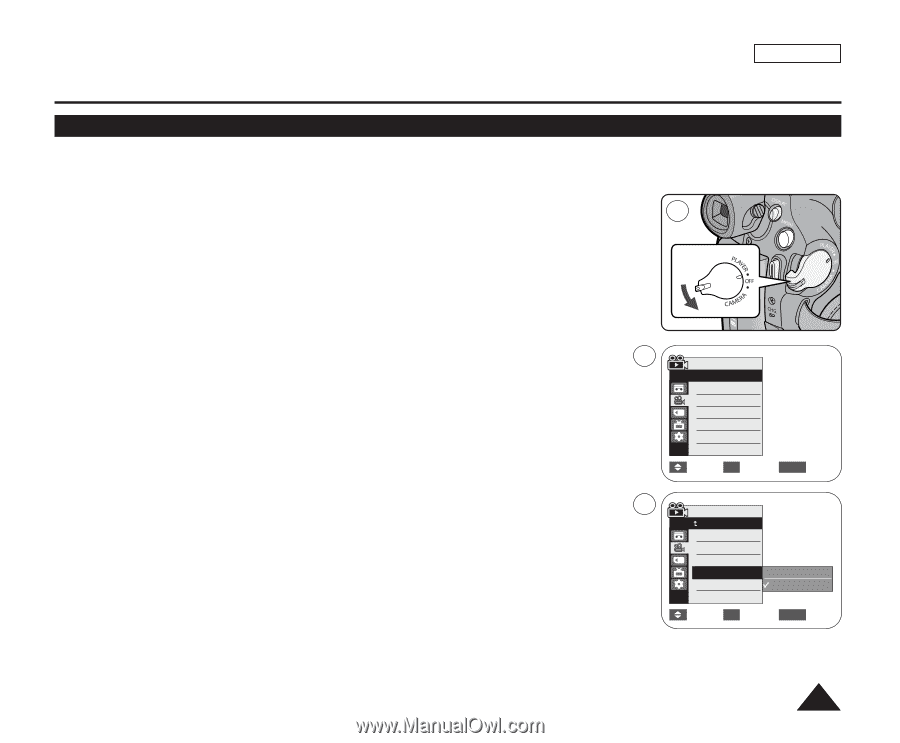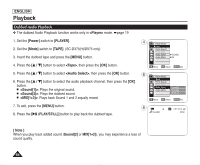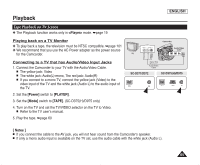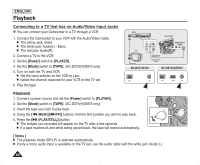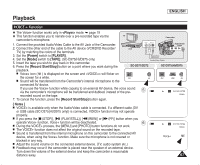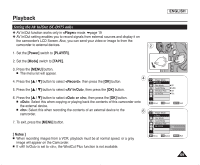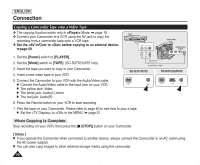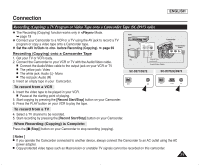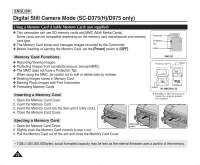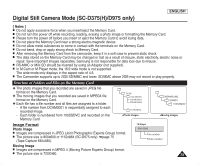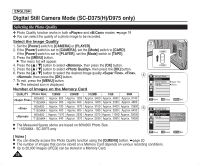Samsung SC-D372 User Manual (ENGLISH) - Page 73
Setting the AV In/Out (SC-D975 only)
 |
UPC - 036725301689
View all Samsung SC-D372 manuals
Add to My Manuals
Save this manual to your list of manuals |
Page 73 highlights
Playback ENGLISH Setting the AV In/Out (SC-D975 only) ✤ AV In/Out function works only in mode. ➥page 19 ✤ AV In/Out setting enables you to record signals from external sources and display it on the camcorder's LCD Screen. Also, you can send your video or image to from the camcorder to external devices. 2 1. Set the [Power] switch to [PLAYER]. 2. Set the [Mode] switch to [TAPE]. 3. Press the [MENU] button. I The menu list will appear. 4 4. Press the button to select , then press the [OK] button. 5. Press the button to select , then press the [OK] button. 6. Press the button to select or , then press the [OK] button. I : Select this when copying or playing back the contents of this camcorder onto the external device. I : Select this when recording the contents of an external device to the 6 camcorder. 7. To exit, press the [MENU] button. [ Notes ] I When recording images from a VCR, playback must be at normal speed, or a gray image will appear on the Camcorder. I If is set to , the WindCut Plus function is not available. Player Mode √Record Rec Mode Audio Mode WindCut Plus AV In/Out √SP √12Bit √Off √Out Move OK Select MENU Exit Player Mode Back Rec Mode Audio Mode WindCut Plus AV In/Out Out In Move OK Select MENU Exit 69