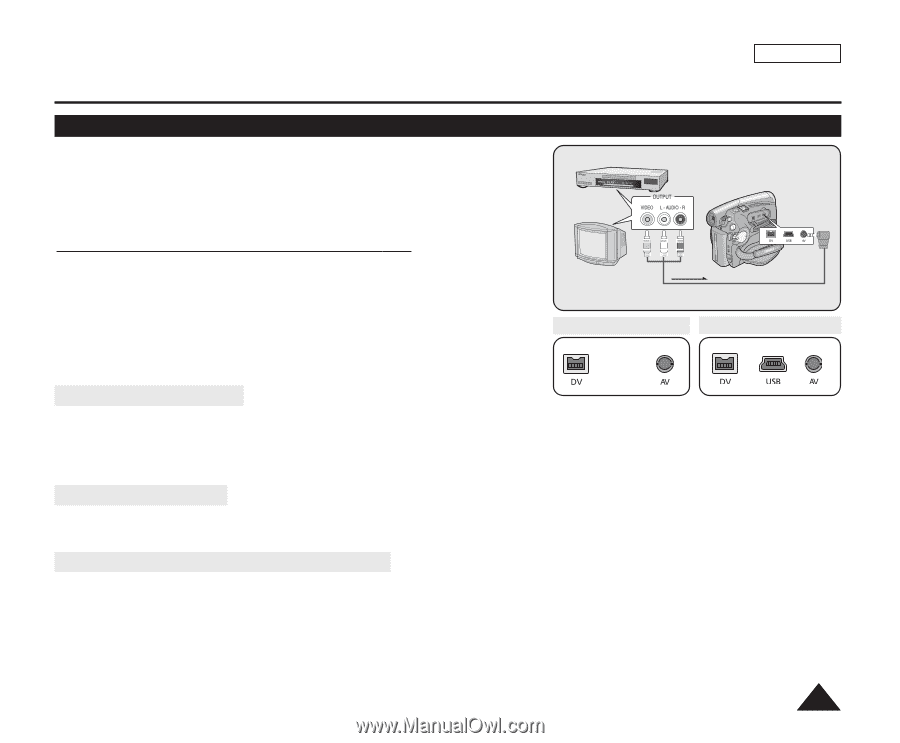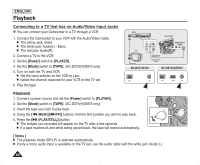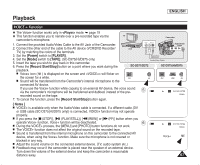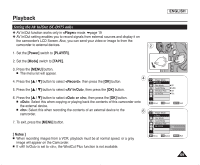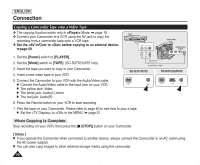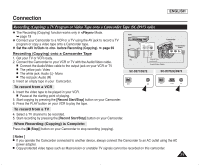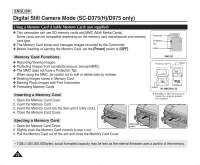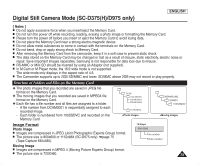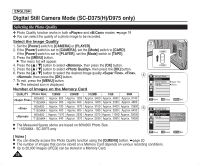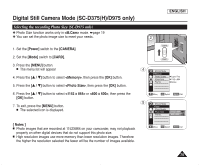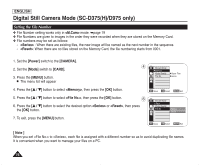Samsung SC-D372 User Manual (ENGLISH) - Page 75
Recording (Copying) a TV Program or Video Tape onto a Camcorder Tape (SC-D975 only)
 |
UPC - 036725301689
View all Samsung SC-D372 manuals
Add to My Manuals
Save this manual to your list of manuals |
Page 75 highlights
Connection ENGLISH Recording (Copying) a TV Program or Video Tape onto a Camcorder Tape (SC-D975 only) ✤ The Recording (Copying) function works only in Mode. ➥ page 19 VCR ✤ Connect your Camcorder to a VCR or a TV using the AV jack to record a TV program or copy a video tape onto a Camcorder tape. or ✤ Set the to before Recording (Copying). ➥ page 69 Camcorder Audio/Video Cable Recording (Copying) onto a Camcorder Tape 1. Get your TV or VCR ready. 2. Connect the Camcorder to your VCR or TV with the Audio/Video cable. I Connect the Audio/Video cable to the output jack on your VCR or TV I The yellow jack: Video I The white jack: Audio (L)- Mono I The red jack: Audio (R) 3. Insert an empty tape in your Camcorder. TV Signal flow Audio/Video Cable SC-D371/D372 SC-D375(H)/D975 œ œ To record from a VCR 4. Insert the video tape to be played in your VCR. I Pause at the starting point of playing. 5. Start copying by pressing the [Record Start/Stop] button on your Camcorder. 6. Press the PLAY button on your VCR to play the tape. To record from a TV 4. Select a TV channel to be recorded. 5. Start recording by pressing the [Record Start/Stop] button on your Camcorder. When Recording (Copying) is Complete: Press the [I (Stop)] button on your Camcorder to stop recording (copying). [ Notes ] I If you operate the Camcorder connected to another device, always connect the Camcorder to an AC outlet using the AC power adapter. I Copy-protected video tapes such as Macrovision or unstable TV signals cannot be recorded on this camcorder. 71