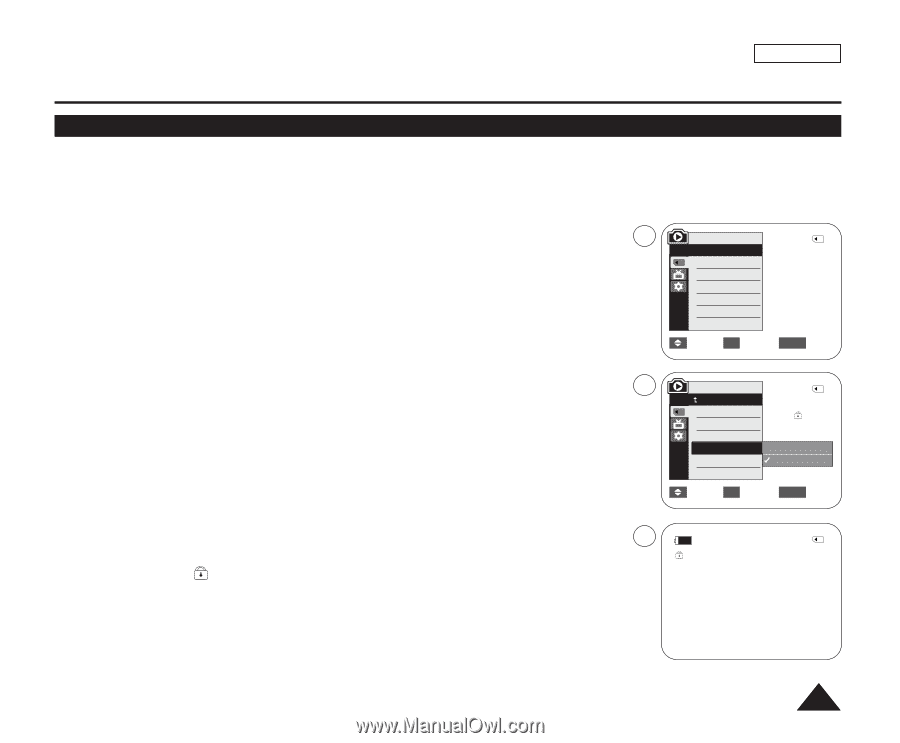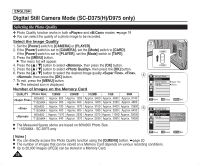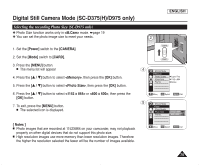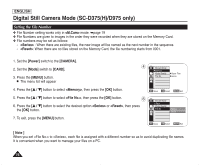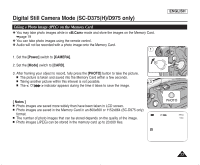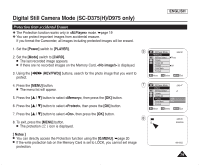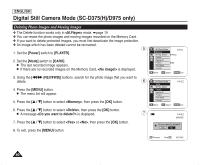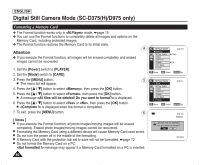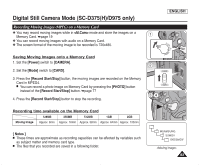Samsung SC-D372 User Manual (ENGLISH) - Page 83
Protection from accidental Erasure
 |
UPC - 036725301689
View all Samsung SC-D372 manuals
Add to My Manuals
Save this manual to your list of manuals |
Page 83 highlights
Digital Still Camera Mode (SC-D375(H)/D975 only) Protection from accidental Erasure ✤ The Protection function works only in mode. ➥page 19 ✤ You can protect important images from accidental erasure. If you format the Camcorder, all images including protected images will be erased. 1. Set the [Power] switch to [PLAYER]. 5 2. Set the [Mode] switch to [CARD]. I The last recorded image appears. I If there are no recorded images on the Memory Card, is displayed. 3. Using the REV/FWD)] buttons, search for the photo image that you want to protect. 4. Press the [MENU] button. 7 I The menu list will appear. 5. Press the button to select , then press the [OK] button. 6. Press the button to select , then press the [OK] button. 7. Press the button to select , then press the [OK] button. 8 8. To exit, press the [MENU] button. I The protection ( ) icon is displayed. [ Notes ] I You can directly access the Protection function using the [Q.MENU]. ➥page 20 I If the write protection tab on the Memory Card is set to LOCK, you cannot set image protection. ENGLISH M.Player Mode √Memory M.Play Select Delete Delete All Protect Print Mark Format 2/46 √Photo √Off Move OK Select MENU Exit M.Player Mode Back M.Play Select Delete Delete All Protect Print Mark Format 2/46 Off On Move OK Select MENU Exit 2/46 800X600 √ 100-0002 79