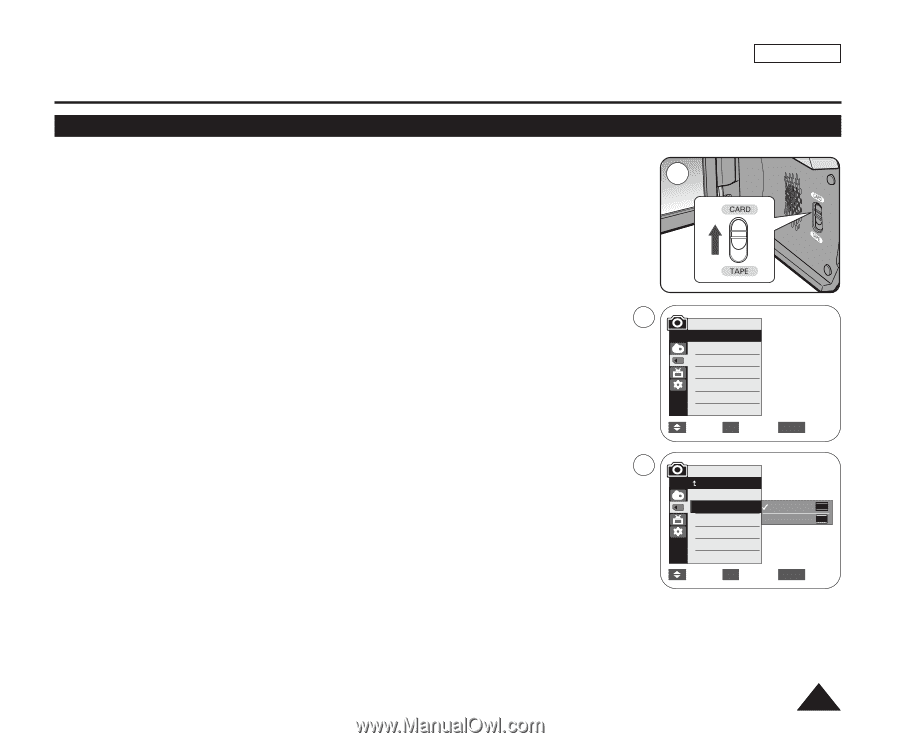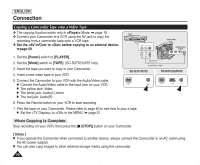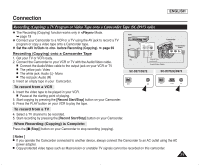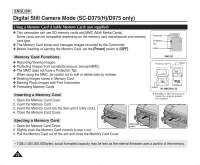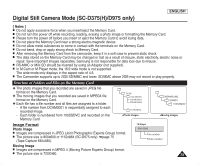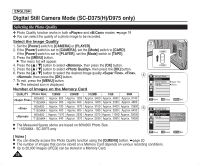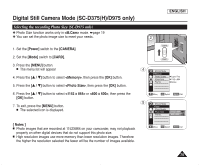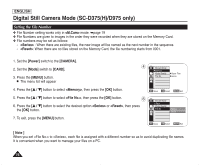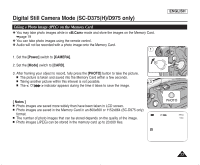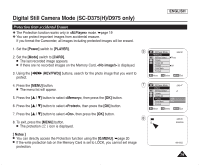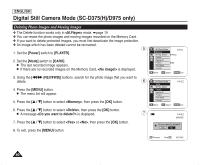Samsung SC-D372 User Manual (ENGLISH) - Page 79
Selecting the recording Photo Size (SC-D975 only), ENGLISH, <M.Cam>, Power], CAMERA], Mode]
 |
UPC - 036725301689
View all Samsung SC-D372 manuals
Add to My Manuals
Save this manual to your list of manuals |
Page 79 highlights
Digital Still Camera Mode (SC-D375(H)/D975 only) Selecting the recording Photo Size (SC-D975 only) ✤ Photo Size function works only in mode. ➥page 19 ✤ You can set the photo image size to meet your needs. 2 ENGLISH 1. Set the [Power] switch to the [CAMERA]. 2. Set the [Mode] switch to [CARD]. 3. Press the [MENU] button. I The menu list will appear 4 4. Press the button to select , then press the [OK] button. 5. Press the button to select , then press the [OK] button. 6. Press the button to select or , then press the [OK] button. 5 7. To exit, press the [MENU] button. I The selected icon is displayed. [ Notes ] I Photo images that are recorded at 1152X864 on your camcorder, may not playback properly on other digital devices that do not support this photo size. I High resolution images use more memory than lower resolution images. Therefore the higher the resolution selected the fewer will be the number of images available. M.Cam Mode √Memory Photo Quality Photo Size File No. √Super Fine √1152 x 864 √Series Move OK Select MENU Exit M.Cam Mode Back Photo Quality Photo Size File No. 1152 x 864 1152 800 x 600 800 Move OK Select MENU Exit 75