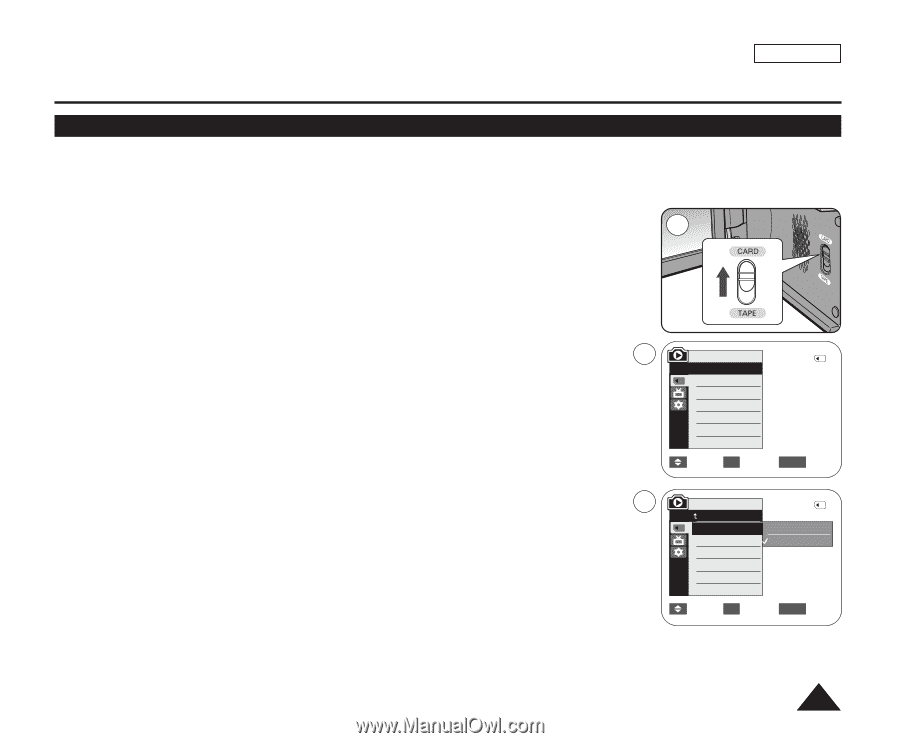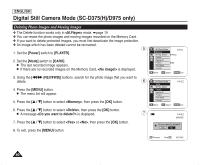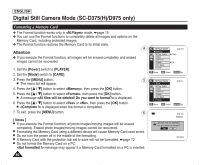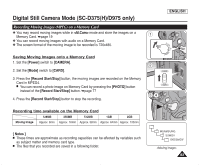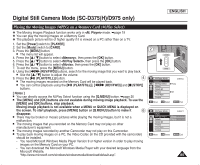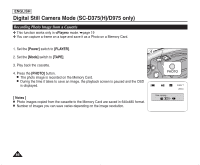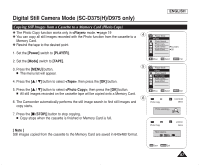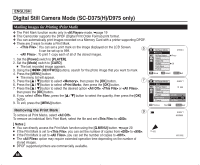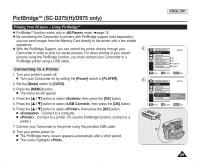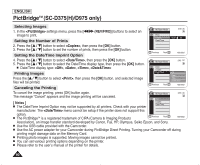Samsung SC-D372 User Manual (ENGLISH) - Page 89
Playing the Moving Images (MPEG) on a Memory Card (M.Play Select), <M.Play Select> - digital video camcorder
 |
UPC - 036725301689
View all Samsung SC-D372 manuals
Add to My Manuals
Save this manual to your list of manuals |
Page 89 highlights
Digital Still Camera Mode (SC-D375(H)/D975 only) ENGLISH Playing the Moving Images (MPEG) on a Memory Card (M.Play Select) ✤ The Moving Images Playback function works only in mode. ➥page 19 ✤ You can play the moving images on a Memory Card. ✤ The playback picture will be of higher quality if it is viewed on a PC rather than on a TV. 1. Set the [Power] switch to [PLAYER]. 2. Set the [Mode] switch to [CARD]. 3. Press the [MENU] button. I The menu list will appear. 4. Press the button to select , then press the [OK] button. 5. Press the button to select , then press the [OK] button. 6. Press the button to select , then press the [OK] button. 7. To exit the menu, press the [MENU] button. 8. Using the REV/FWD)] buttons, search for the moving image that you want to play back. I Use the button to adjust the volume. 9. Press the PLAY/STILL)] button. 4 I The moving images recorded on the Memory Card will be played back. I You can control playback using the PLAY/STILL REV/FWD)] and [I (STOP)] buttons. [ Notes ] I You can directly access the M.Play Select function using the [Q.MENU] button. ➥page 20 I The [MENU] and [OK] buttons are not available during moving image playback. To use the [MENU] and [OK] buttons, stop playback. Moving image playback is not available when a MENU or QUICK MENU is displayed on the screen. To start playback, press [MENU] button or [Q.MENU] button to make it 6 disappear. I There may be broken or mosaic pictures while playing the moving images, but it is not a malfunction. I The moving images that you recorded on the Memory Card may not play on other manufacturer's equipment. I The moving images recorded by another Camcorder may not play on this Camcorder. I To play back moving images on a PC, the Video Codec (in the CD provided with the camcorder) should be installed. - You need Microsoft Windows Media Player Version 9 or higher version in order to play moving images on the Memory Card on your PC. - You can download the Microsoft Windows Media Player with your desired language from the Microsoft Website, "http://www.microsoft.com/windows/windowsmedia/download/default.asp". 2 M.Player Mode √Memory M.Play Select Delete Delete All Protect Print Mark Format 2/46 √Photo √Off Move OK Select MENU Exit M.Player Mode Back M.Play Select Delete Delete All Protect Print Mark Format 2/46 Photo Movie Move OK Select MENU Exit 85