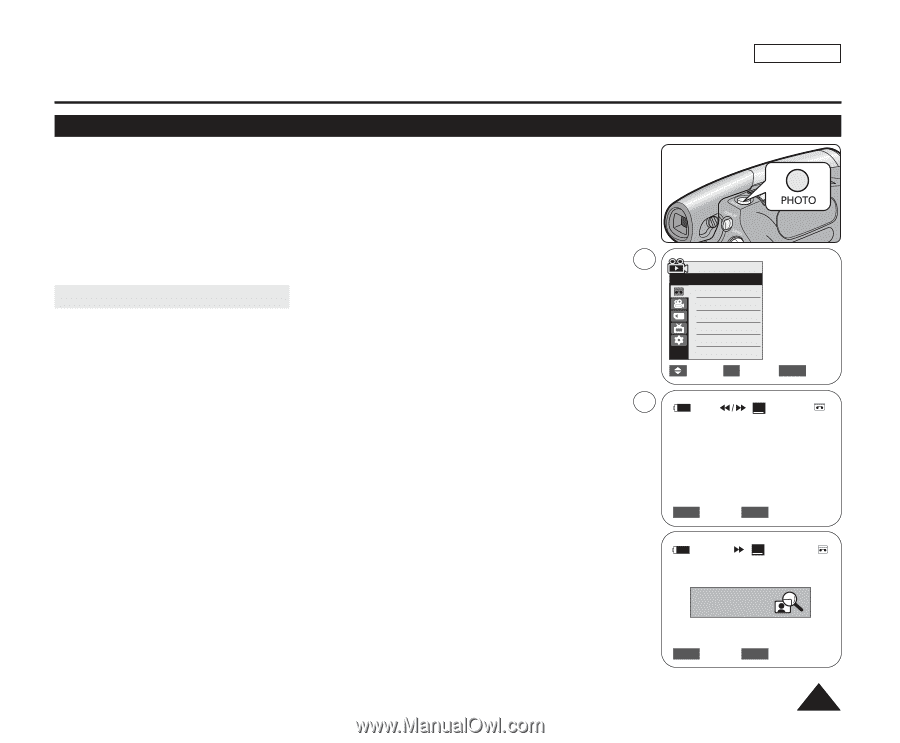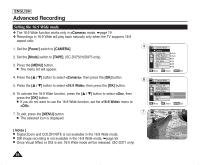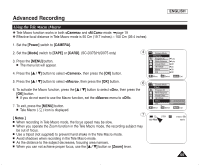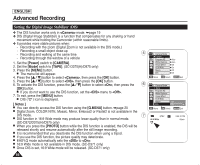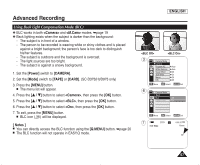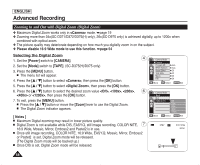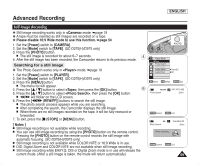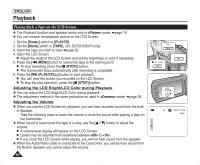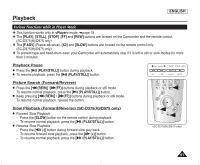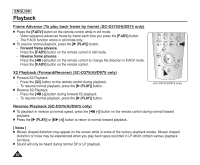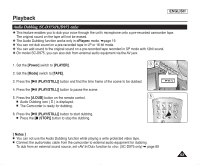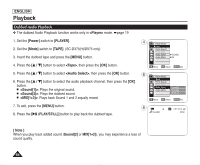Samsung SC-D372 User Manual (ENGLISH) - Page 63
Still Image Recording, Searching for a still image, <Player> - 03
 |
UPC - 036725301689
View all Samsung SC-D372 manuals
Add to My Manuals
Save this manual to your list of manuals |
Page 63 highlights
Advanced Recording ENGLISH Still Image Recording ✤ Still image recording works only in mode. ➥page 19 ✤ A tape must be inserted as still images are recorded on a tape. ✤ Please disable 16:9 Wide mode to use this function. ➥page 54 1. Set the [Power] switch to [CAMERA]. 2. Set the [Mode] switch to [TAPE]. (SC-D375(H)/D975 only) 3. Press the [PHOTO] button. I The still image is recorded for about 6~7 seconds. 4 4. After the still image has been recorded, the Camcorder returns to its previous mode. Searching for a still image ✤ The Photo Search works only in mode. ➥page 19 1. Set the [Power] switch to [PLAYER]. 2. Set the [Mode] switch to [TAPE]. (SC-D375(H)/D975 only) 3. Press the [MENU] button. I The menu list will appear. 4. Press the button to select , then press the [OK] button. 6 5. Press the button to select , then press the [OK] button. I will flicker on the LCD screen. 6. Press the REW/FF)] buttons to search the still image. I The photo search process appears while you are searching. I After completing the search, the Camcorder displays the still image. I When there are no still images recorded on the tape, it will be fully rewound or forwarded. 7. To exit, press the [I (STOP)] or [MENU] button. [ Notes ] I Still image recording is not available while recording. I You can use still image recording by using the [PHOTO] button on the remote control. Pressing the [PHOTO] button on the remote control records the still image with automatic focusing. (SC-D375(H)/D975 only) I Still image recording is not available while COLOR NITE or 16:9 Wide is in use. I DIS, Digital Zoom and COLOR NITE are not available when still image recording. I Still image recording while EASY.Q, DIS or Digital Zoom mode is in use will release the current mode. (After a still image is taken, the mode will return automatically.) Player Mode √Tape Photo Search Photo Copy Audio Select Audio Effect √Sound[1] √Off Move OK Select MENU Exit Photo Search SP 0:41:56:10 25min Search MENU Exit Photo Search SP 0:44:38:03 25min Photo searching... Search MENU Exit 59