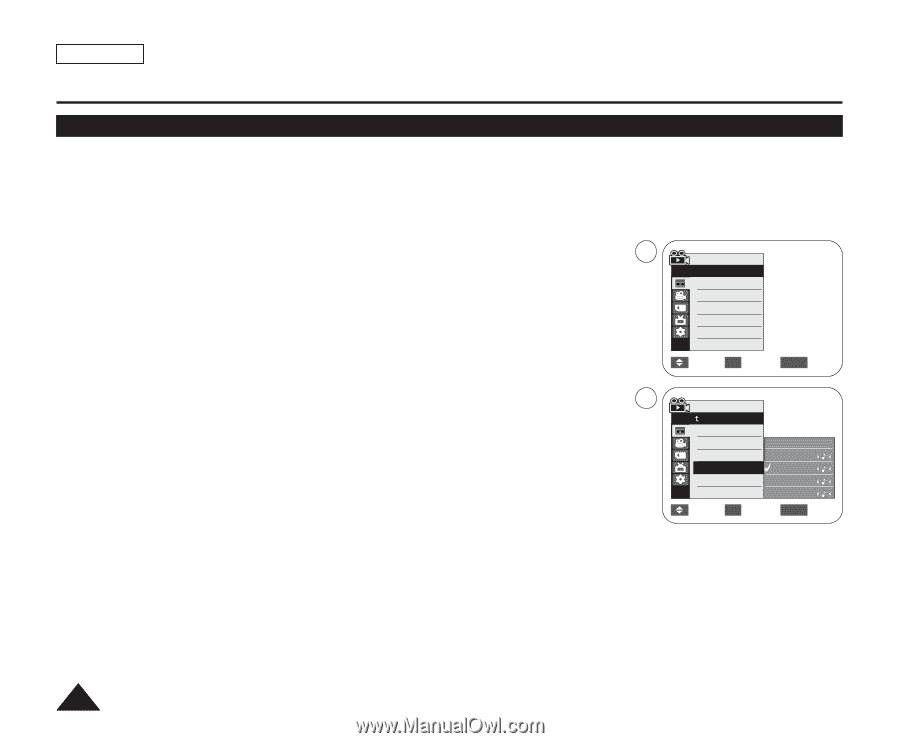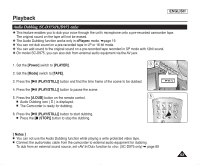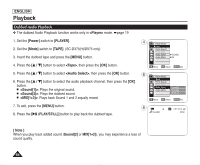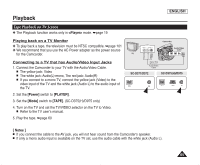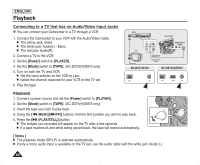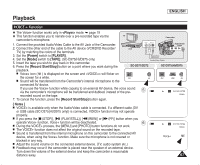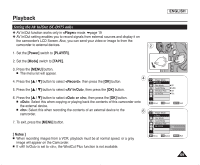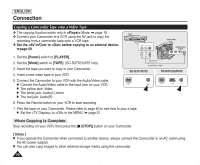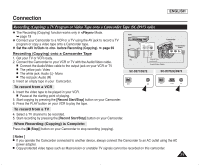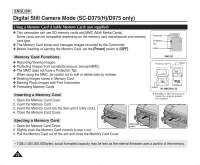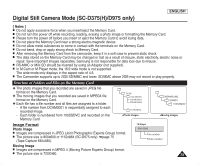Samsung SC-D372 User Manual (ENGLISH) - Page 72
Audio Effect
 |
UPC - 036725301689
View all Samsung SC-D372 manuals
Add to My Manuals
Save this manual to your list of manuals |
Page 72 highlights
ENGLISH Playback Audio Effect ✤ Audio Effect function works only in mode. ➥page 19 ✤ Audio Effect provides various playback effects to audio signals stored on a tape. 1. Set the [Power] switch to [PLAYER]. 2. Set the [Mode] switch to [TAPE]. (SC-D375(H)/D975 only) 4 3. Insert the recorded tape and press the [MENU] button. 4. Press the button to select , then press the [OK] button. 5. Press the button to select , then press the [OK] button. 6. Press the button to select the audio effect channel, then press the [OK] button. I : Highlights the human voice. 6 I : Highlights the sound by enhancing the bass and treble. I : Magnifies the stereo effect by enhancing the left and right sounds. I : Gives an echo effect. 7. To exit, press the [MENU] button. Player Mode √Tape Photo Search Photo Copy Audio Select Audio Effect √Sound[1] √Off Move OK Select MENU Exit Player Mode Back Photo Search Photo Copy Off Audio Select Voice VV Audio Effect Music MM Wide W W Echo EE Move OK Select MENU Exit [ Notes ] I We recommended connecting to stereo devices (TV, speakers) for better audio effects. I Audio Effect function is not available with USB streaming mode (streaming audio/video contents from your camcorder to a computer via USB) (SC-D375(H)/D975 only) or DV connection. 68