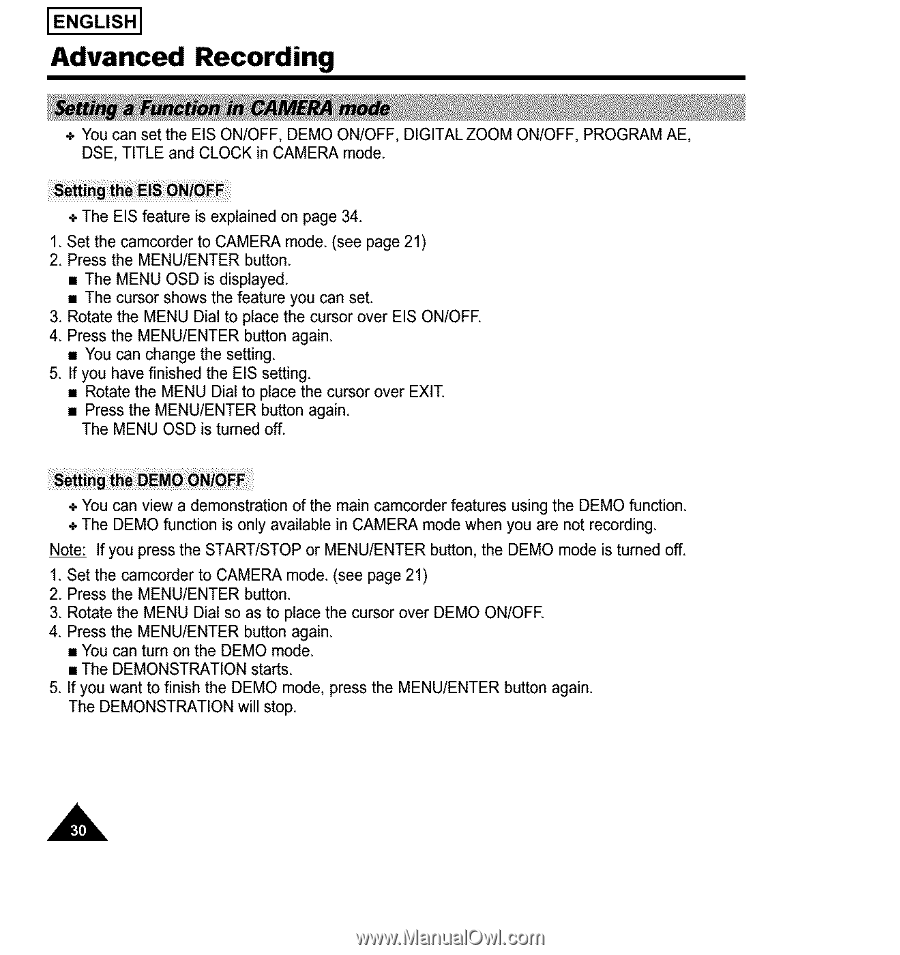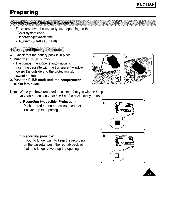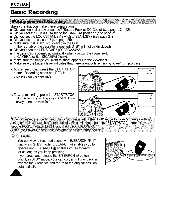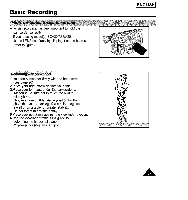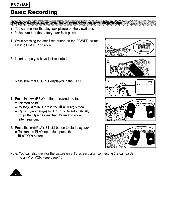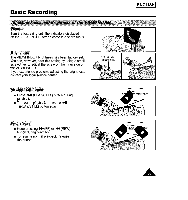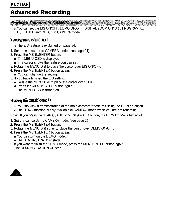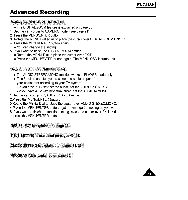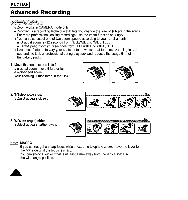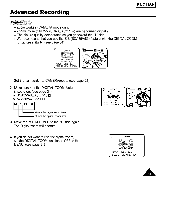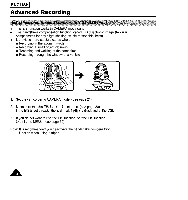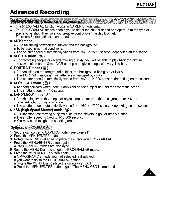Samsung SCA30 Instruction Booklet - Page 30
Advanced, Recording
 |
View all Samsung SCA30 manuals
Add to My Manuals
Save this manual to your list of manuals |
Page 30 highlights
I ENGLISH] Advanced Recording + You can set the EIS ON/OFF, DEMO ON/OFF, DIGITAL ZOOM ON/OFF, PROGRAM AE, DSE, TITLE and CLOCK in CAMERA mode. + The EIS feature is explained on page 34. 1. Set the camcorder to CAMERA mode. (see page 21) 2. Press the MENU/ENTER button. • The MENU OSD is displayed. • The cursor shows the feature you can set. 3. Rotate the MENU Dial to placethe cursor over EIS ON/OFE 4. Press the MENU/ENTER button again. • You can change the setting. 5. If you have finished the EIS setting. • Rotate the MENU Dial to place the cursor over EXIT. • Press the MENU/ENTER button again. The MENU OSD is turned off. + You can view a demonstration of the main camcorder features using the DEMO function. + The DEMO function is only available in CAMERA mode when you are not recording. Note: If you press the START/STOP or MENU/ENTER button, the DEMO mode is turned off. 1. Set the camcorder to CAMERA mode. (see page 21) 2. Press the MENU/ENTER button. 3. Rotate the MENU Dial so as to place the cursor over DEMO ON/OFE 4. Press the MENU/ENTER button again. • You can turn on the DEMO mode. • The DEMONSTRATION starts. 5. If you want to finish the DEMO mode, press the MENU/ENTER button again. The DEMONSTRATION will stop. A