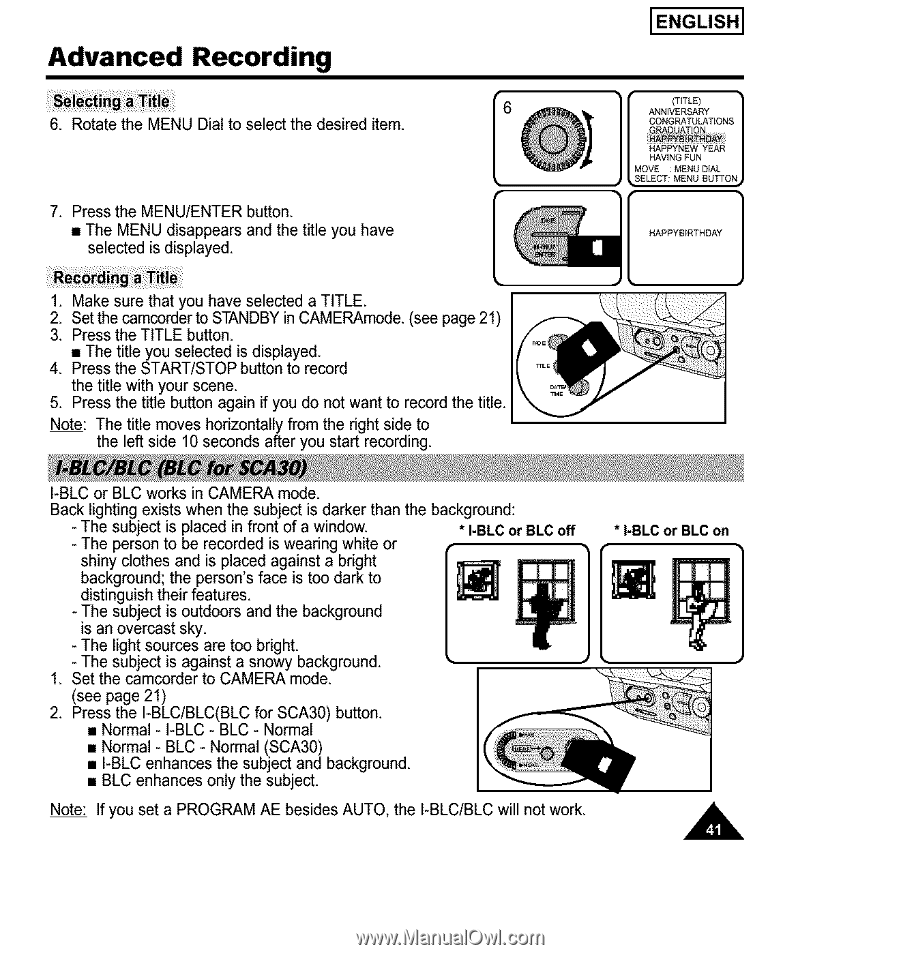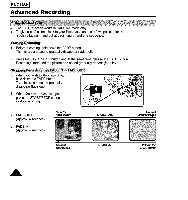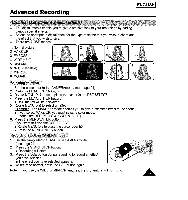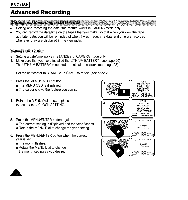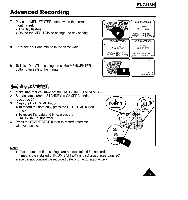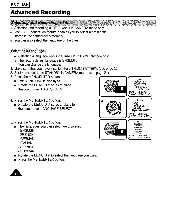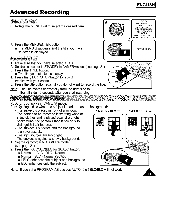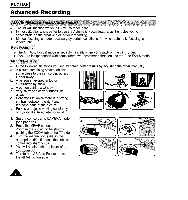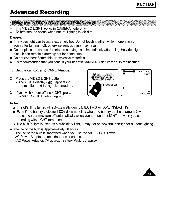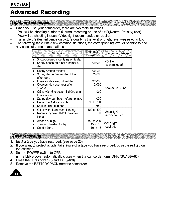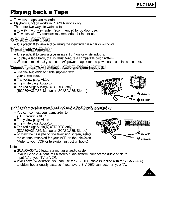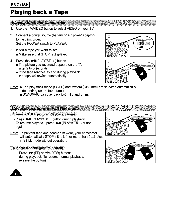Samsung SCA30 Instruction Booklet - Page 41
Press the I-BLC/BLCBLC for SCA30 button.
 |
View all Samsung SCA30 manuals
Add to My Manuals
Save this manual to your list of manuals |
Page 41 highlights
Advanced Recording ENGLISH I 6. Rotate the MENU Dial to select the desired item. 7. Press the MENU/ENTER button. • The MENU disappears and the title you have selected is displayed. ANNIVERSAF_y CONGRATULATIONS G U,_T/0N • { HAVI(N_IGTFLUEN) L MOHVAEPPYMNEENW_JYDEFAALI:I SELECT¸MEN_JBUTrON_ I HAPPYBII:ITHDAY 1 1. Make sure that you have selected a TITLE. I 2. Set the camcorder to STANDBYin CAMERAmode. (see page 21) I _ 3. Press the T TLE button • The title you selected is displayed. I 4. Press the START/STOP button to record I[ _ _ the titlewith your scene. \ _'_// 5. Press the t t e button aga n f you do not want to record the t t e. '_ Note: The title moves horizontally from the right side to the left side 10 seconds after you start recording. k4_L_'_ I-BLC or BLC works in CAMERA mode. Back lighting exists when the subject is darker than the background: - The subject is placed in front of a window. * I-BLCor BLCoff - The person to be recorded is wearing white or shiny clothes and is placed against a bright background; the person's face is too dark to distinguish their features. - The subject is outdoors and the background is an overcast sky. - The light sources are too bright. - The subject is against a snowy background. 1. Set the camcerder to CAMERA mode. (see page 21) 2. Press the I-BLC/BLC(BLC for SCA30) button. • Normal - I-BLC - BLC - Normal • Normal - BLC - Normal (SCA30) • I-BLC enhances the subject and background, • BLC enhances only the subject, Note: If you set a PROGRAM AE besides AUTO, the I-BLC/BLC will not work. * I-BLC or BLC on A