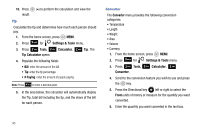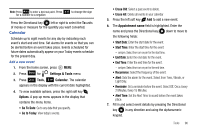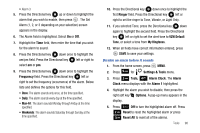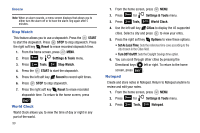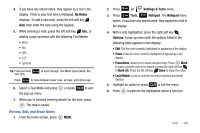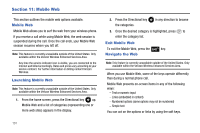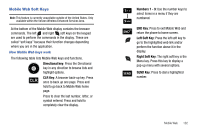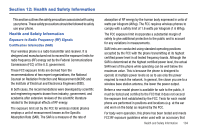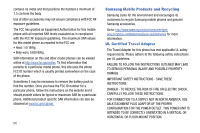Samsung SCH-U650 User Manual (user Manual) (ver.f5) (English) - Page 103
No Notes, Settings & Tools, Tools, Notepad, Options, Erase Notes, Mark All
 |
View all Samsung SCH-U650 manuals
Add to My Manuals
Save this manual to your list of manuals |
Page 103 highlights
4. If you have any stored notes, they appear as a list in the display. If this is your first time in Notepad, No Notes displays. To add a new note, press the left soft key Add, then enter the note using the keypad. 5. While entering a note, press the left soft key Abc, to display a pop-up menu with the following Text Modes • Word • Abc • ABC • 123 • Symbols Tip: Press and hold and 123). to cycle through Text Mode types (Word, Abc, Press to cycle between lower case, all caps, and initial caps. 6. Select a Text Mode and press the pop-up menu. or press CLR to exit 7. When you're finished entering details for the note, press . The note is saved. Review, Edit, and Erase Notes 1. From the home screen, press MENU. 2. Press 9 wxyz for Settings & Tools menu. 3. Press 2 abc Tools, 7 pqrs Notepad. The Notepad menu opens. If you have any stored notes, they appear as a list in the display. 4. With a note highlighted, press the right soft key Options. A pop-up menu with the options listed in the following table appears in the display: • Edit: Edit the note currently highlighted or appearing in the display. • Erase: Erase the note currently highlighted or appearing in the display. • Erase Notes: Allows you to erase selected notes. Press Mark to mark a specific note to be erased or press the right soft key to Mark All. Press the left soft key Done to erase the notes. • Lock/Unlock: Locks or unlocks the entry to prevent accidental deletion. 5. Highlight an option or press CLR to exit the menu. 6. Press to perform the highlighted option's function. Tools 100