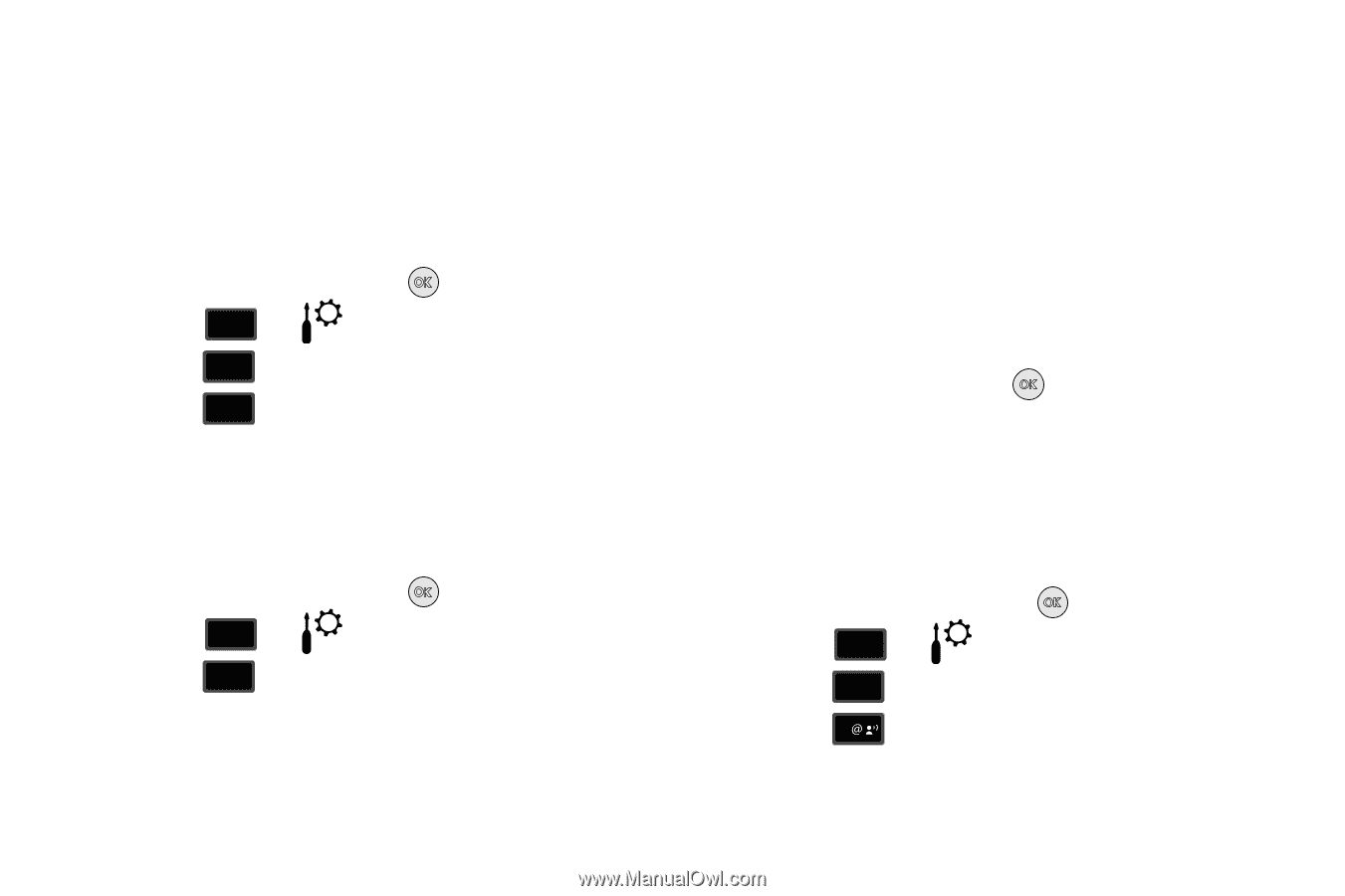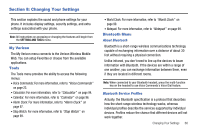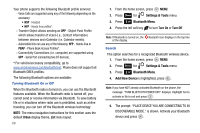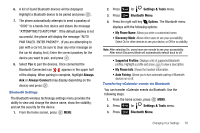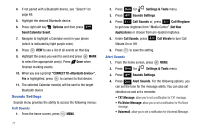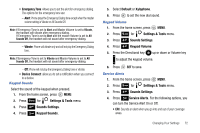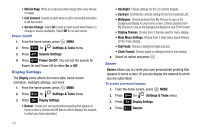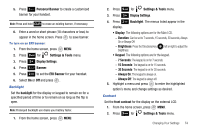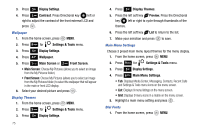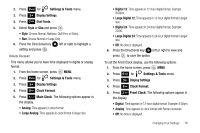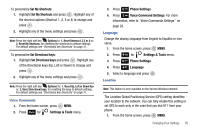Samsung SCH-U650 User Manual (user Manual) (ver.f5) (English) - Page 76
Power On/Off
 |
View all Samsung SCH-U650 manuals
Add to My Manuals
Save this manual to your list of manuals |
Page 76 highlights
• Minute Beep: While on a call your phone beeps after every minute of usage. • Call Connect: Sounds an alert when a call is connected and when a call has ended. • Service Charge: Select On to hear an alert sound when there is a change in service availability. Select Off for no alert sound. Power On/Off 1. From the home screen, press MENU. 2. Press 9 wxyz for Settings & Tools menu. 3. Press 4 ghi Sounds Settings. 4. Press 6 mno Power On/Off. You can set the sounds for Power On and Power Off to either On or Off. Display Settings The Display menu affects the menu style, home screen animation, backlight settings, and more. 1. From the home screen, press MENU. 2. Press 9 wxyz for Settings & Tools menu. 3. Press 5 jkl Display Settings. • Banner: Create your own personalized greeting that appears in home screen or choose the ERI Banner which displays the network in which you have subscribed. 73 • Backlight: Choose settings for the LCD and/or Keypad. • Contrast: Controls the contrast setting for the front external LCD. • Wallpaper: Choose pictures from My Pictures to use as the background display for your home screen. Choose pictures from My Pictures to use as the background display for your Front Screen. • Display Themes: Choose from 3 themes used for menu display. • Main Menu Settings: Choose from 3 main menu layout themes for the menu display. • Dial Fonts: Choose a dialing font style and size. • Clock Format: Choose digital or analog format for time display. 4. Select an option and press . Banner Banner allows you to create your own personalized greeting that appears in home screen. Or you can display the network to which you are subscribed. To create a personal banner: 1. From the home screen, press MENU. 2. Press 9 wxyz for Settings & Tools menu. 3. Press 5 jkl Display Settings. 4. Press 1 Banner.