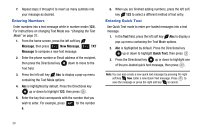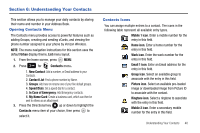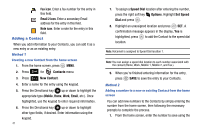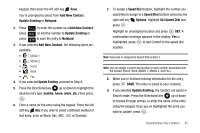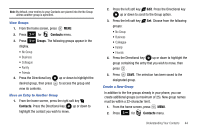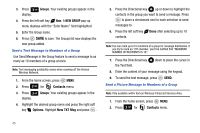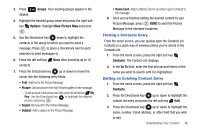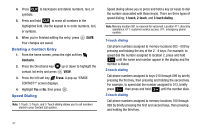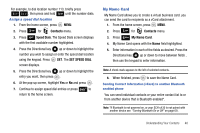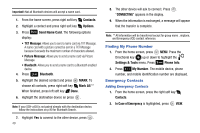Samsung SCH-U650 User Manual (user Manual) (ver.f5) (English) - Page 47
Contacts, Groups
 |
View all Samsung SCH-U650 manuals
Add to My Manuals
Save this manual to your list of manuals |
Page 47 highlights
Note: By default, new entries to your Contacts are placed into the No Group unless another group is specified. View Groups 1. From the home screen, press MENU. 2. Press 3 def for Contacts menu. 3. Press 3 def Groups. The following groups appear in the display. • No Group • Business • Colleague • Family • Friends 4. Press the Directional key up or down to highlight the desired group, then press to access the group and view its contents. Move an Entry to Another Group 1. From the home screen, press the right soft key Contacts. Press the Directional key up or down to highlight the contact you wish to move. 2. Press the left soft key Edit. Press the Directional key up or down to scroll to the Group option. 3. Press the left soft key Set. Choose from the following groups: • No Group • Business • Colleague • Family • Friends 4. Press the Directional key up or down to highlight the group containing the entry that you wish to move, then press . 5. Press SAVE. The selection has been saved to the designated group. Create a New Group In addition to the five groups already in your phone, you can create additional groups (a maximum of 25). New group names must be within a 32-character limit. 1. From the home screen, press MENU. 2. Press 3 def for Contacts menu. Understanding Your Contacts 44