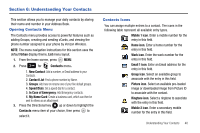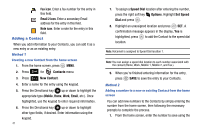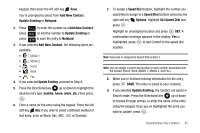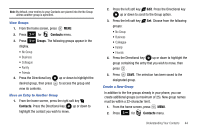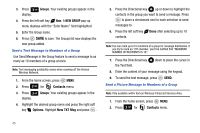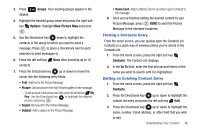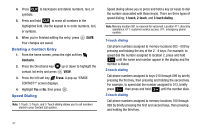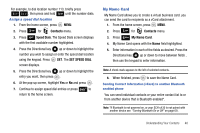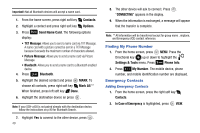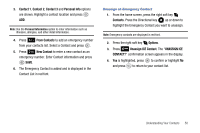Samsung SCH-U650 User Manual (user Manual) (ver.f5) (English) - Page 48
Groups, NEW GROUP, Contacts, Options., TXT Msg
 |
View all Samsung SCH-U650 manuals
Add to My Manuals
Save this manual to your list of manuals |
Page 48 highlights
3. Press 3 def Groups. Your existing groups appear in the display. 4. Press the left soft key New. A NEW GROUP pop-up menu displays with the "Enter Name" field highlighted. 5. Enter the Group name. 6. Press SAVE to save. The Groups list now displays the new group added. Send a Text Message to Members of a Group Use Send Message in the Group feature to send a message to as many as 10 members of a group at once. Note: Text messaging availability varies when roaming off the Verizon Wireless Network. 1. From the home screen, press MENU. 2. Press 3 def for Contacts menu. 3. Press 3 def Groups. Your existing groups appear in the display. 4. Highlight the desired group name and press the right soft key Options. Highlight New TXT Msg and press . 5. Press the Directional key up or down to highlight the contacts in the group you want to send a message. Press to place a checkmark next to each selection to send messages to. 6. Press the left soft key Done after selecting up to 10 contacts. Note: You can mark up to 10 members of a group for message distribution. If you try to mark an 11th member, you'll be notified that "MAXIMUM NUMBER OF RECIPIENTS IS 10". 7. Press the Directional key the Text field. down to place the cursor in 8. Enter the content of your message using the keypad. 9. To send the text message, press SEND. Send a Picture Message to Members of a Group Note: Only available within Verizon Wireless Enhanced Services Area. 1. From the home screen, press MENU. 2. Press 3 def for Contacts menu. 45