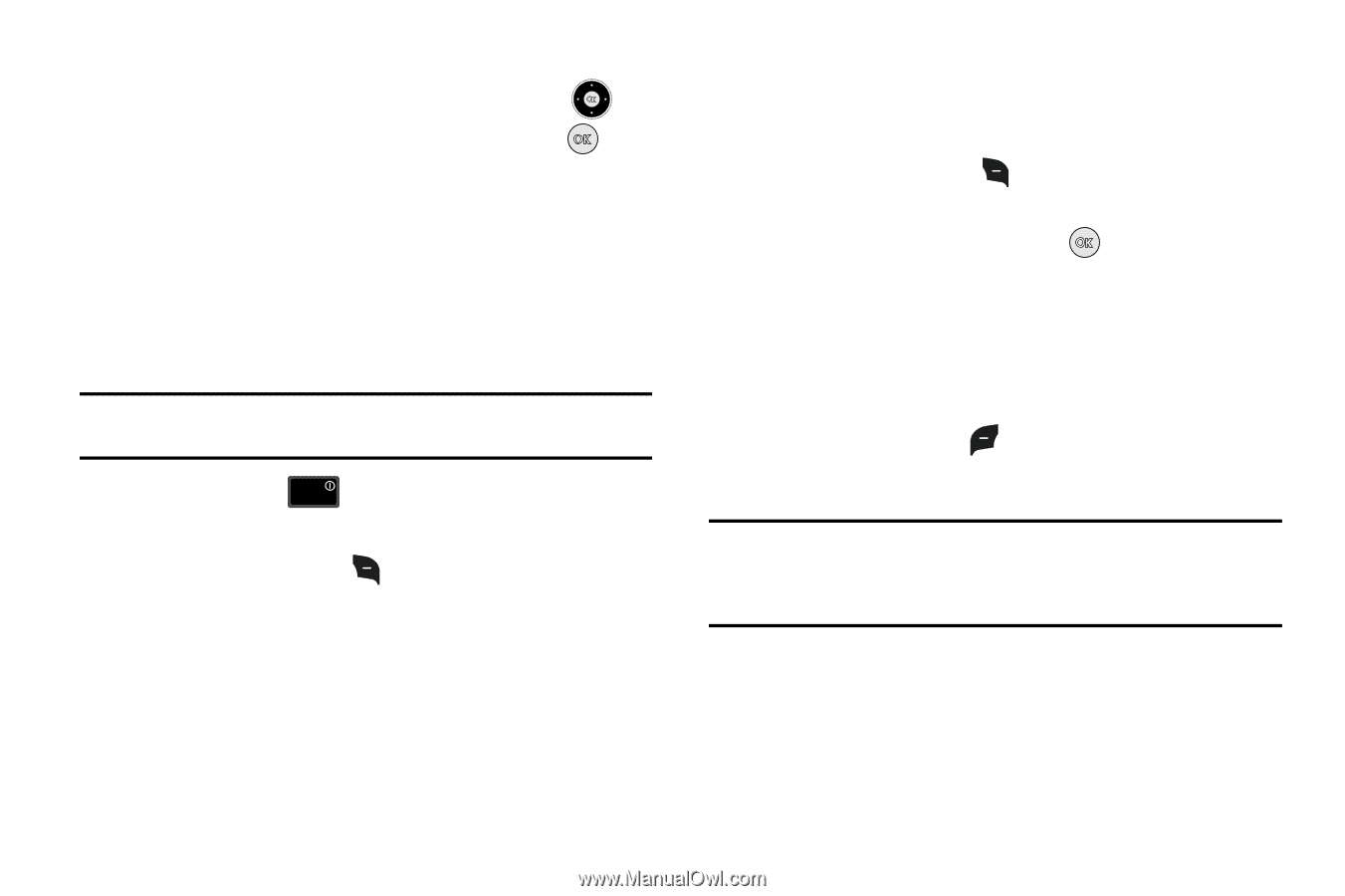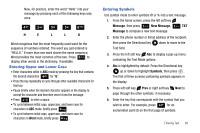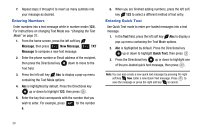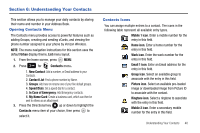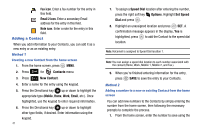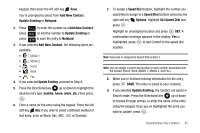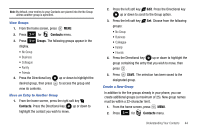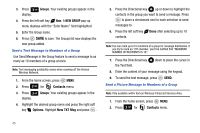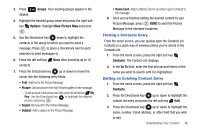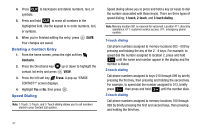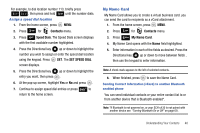Samsung SCH-U650 User Manual (user Manual) (ver.f5) (English) - Page 46
Adding Pauses, Contact Groups
 |
View all Samsung SCH-U650 manuals
Add to My Manuals
Save this manual to your list of manuals |
Page 46 highlights
10. An UPDATE EXISTING pop-up screen with a selection list of entry types displays. Press the Directional key up or down to highlight the desired type then press . The number is added to the selected entry and saved to your Contacts. Method 3 Storing Numbers After a Call Once you've finished a call, you can store the number of the caller to your Contact List. Note: If the call was incoming and Caller ID information was unavailable, then the store option is also unavailable. 1. After you press END to end your call, the call time, length of call and phone number appears in the display. 2. Press the right soft key Save. You're prompted to select Add New Contact, or Update Existing. Follow the on-screen prompts to designate other information. Adding Pauses Calls to automated systems often require a password or account number. Instead of manually entering numbers each time, store 43 the numbers to your Contacts along with special characters called pauses. 1. From the home screen, enter the number. 2. Press the right soft key Options to highlight 2-Sec Pause (A "P" appears in the display) or Wait (A "W" appears in the display) and press . • 2-Sec Pause: A two-second pause stops the calling sequence for two seconds and then automatically sends the remaining digits. • Wait: A hard pause stops the calling sequence until further input from you. 3. When you're finished entering information for the entry, press the left soft key SAVE. 4. Continue with Step 2, Method 2 for .. Note: Entering multiple Add Pauses extends the length of a pause. For example, two consecutive Add Pauses cause a total pause time of four seconds. Keep in mind pauses count as digits towards the 48-digit maximum. Contact Groups You can place Contact entries into categories, called "Groups." Groups allow you to search your Contacts faster, quickly send messages to one or more group members, and more.