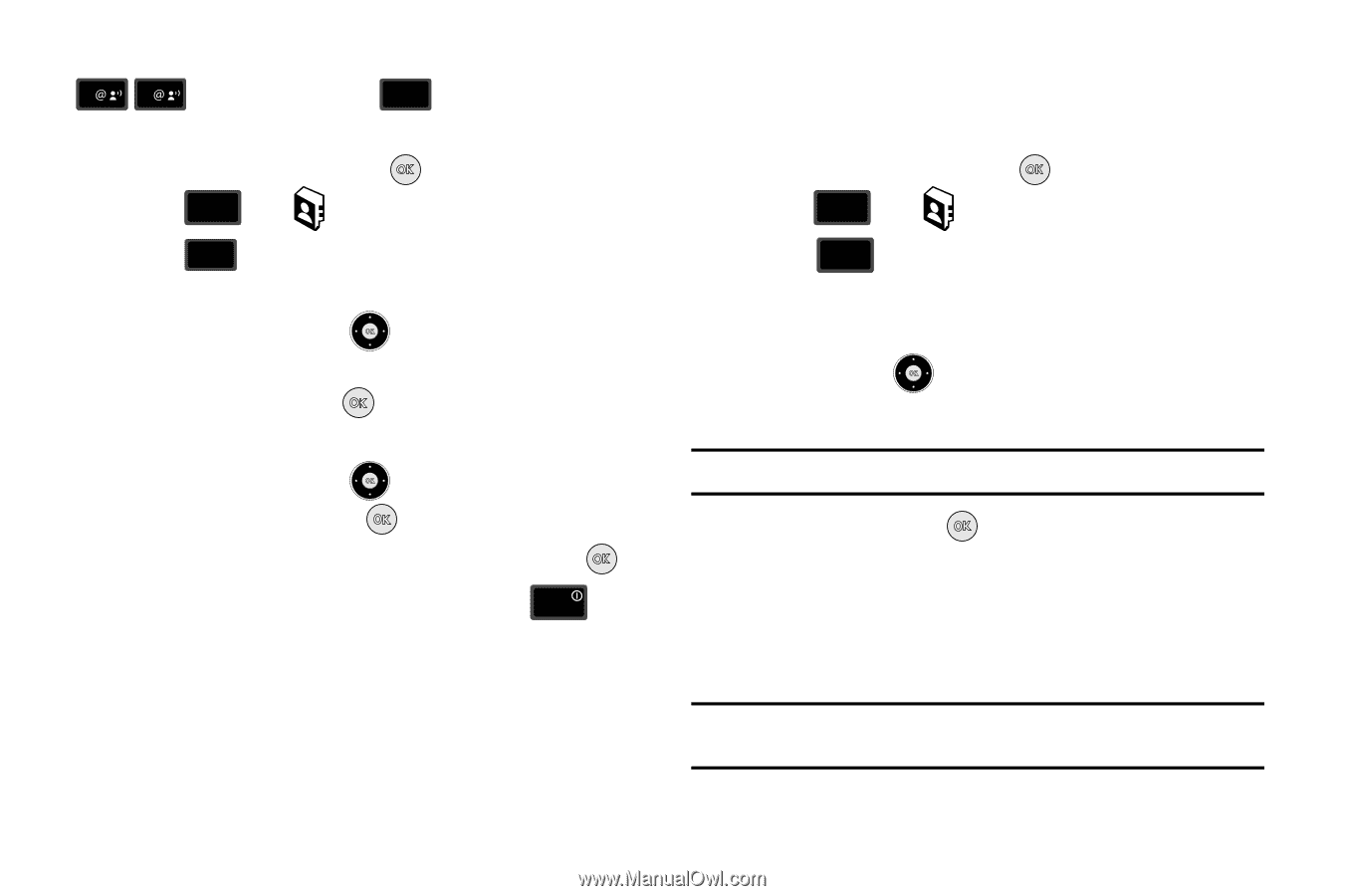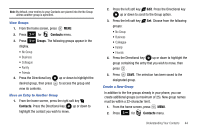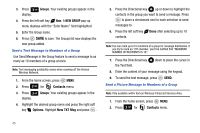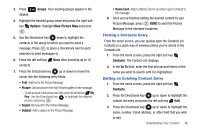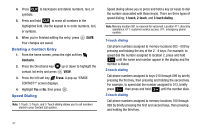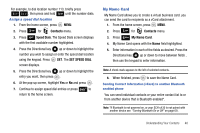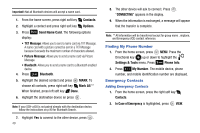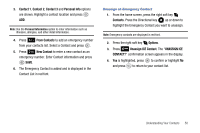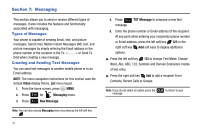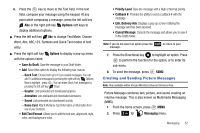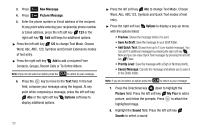Samsung SCH-U650 User Manual (user Manual) (ver.f5) (English) - Page 51
Contacts, Speed Dials, SET SPEED DIAL, My Name Card
 |
View all Samsung SCH-U650 manuals
Add to My Manuals
Save this manual to your list of manuals |
Page 51 highlights
For example, to dial location number 113, briefly press 1 1 , then press and hold 3 def until the number dials. Assign a speed dial location 1. From the home screen, press MENU. 2. Press 3 def for Contacts menu. 3. Press 4 ghi Speed Dials. The Speed Dials screen displays with the first available number highlighted. 4. Press the Directional key up or down to highlight the number you wish to assign or enter the speed dial location using the keypad. Press SET. The SET SPEED DIAL screen displays. 5. Press the Directional key up or down to highlight the entry you want, then press . 6. At the pop-up screen, highlight Yes or No and press . 7. Continue to assign speed dial entries or press END to return to the home screen. My Name Card My Name Card allows you to create a virtual business card. you can send the card to recipients as a vCard attachment. 1. From the home screen, press MENU. 2. Press 3 def for Contacts menu. 3. Press 6 mno My Name Card. 4. My Name Card opens with the Name field highlighted. 5. Enter information in each of the fields as desired. Press the Directional key up or down to move between fields , then use the keypad to enter information. Note: A check mark appears to the left of selected contacts. 6. When finished, press to save the Name Card. Sending Contact Information (vCard) to another Bluetooth enabled phone You can send individual contacts or your entire contact list to or from another device that is Bluetooth enabled*. Note: *If Bluetooth is not powered on, or your SCH-u430 is not paired with another device see "Turning Bluetooth On or Off" on page 69.. Understanding Your Contacts 48