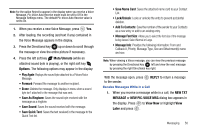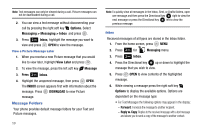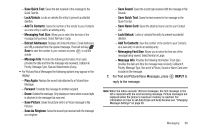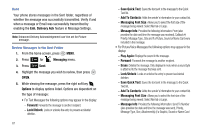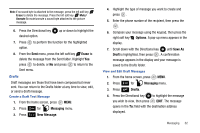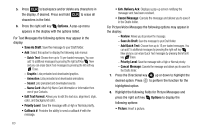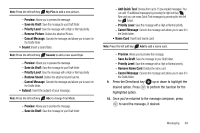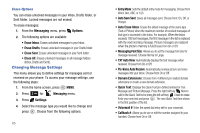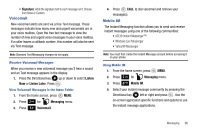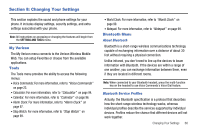Samsung SCH-U650 User Manual (user Manual) (ver.f5) (English) - Page 66
Options, Save As Draft, Edit Text Format, Priority Level, Callback, Enh. Delivery Ack, Cancel
 |
View all Samsung SCH-U650 manuals
Add to My Manuals
Save this manual to your list of manuals |
Page 66 highlights
5. Press CLR to backspace and/or delete any characters in the display, if desired. Press and hold CLR to erase all characters in the field. 6. Press the right soft key Options. A pop-up menu appears in the display with the options listed. For Text Messages the following options may appear in the display: • Save As Draft: Save the message to your Draft folder. • Add: Select this option to display the following sub-menus: - Quick Text: Choose from up to 15 pre-loaded messages. You can add 15 additional messages by pressing the right soft key New and you can erase Quick Text messages by pressing the left soft key Erase. - Graphic: Lists preloaded and downloaded graphics. - Animation: Lists preloaded and downloaded animations. - Sound: Lists preloaded and downloaded sounds. - Name Card: Attach My Name Card information or information from one of your Contacts. • Edit Text Format: Allows you to edit the text size, alignment, style, color, and background color. • Priority Level: Save the message with a High or Normal priority. • Callback #: Provides the ability to send a callback # with the message. 63 • Enh. Delivery Ack: Displays a pop-up screen notifying the message sent has been received. • Cancel Message: Cancels the message and allows you to save it in the Drafts folder. For Picture/Voice Messages the following options may appear in the display: - Review: Allows you to preview the message. - Save As Draft: Save the message to your Draft folder. - Add Quick Text: Choose from up to 15 pre-loaded messages. You can add 15 additional messages by pressing the right soft key New and you can erase Quick Text messages by pressing the left soft key Erase. - Priority Level: Save the message with a High or Normal priority. - Cancel Message: Cancels the message and allows you to save it in the Drafts folder. 7. Press the Directional key up or down to highlight the desired option. Press to perform the function for the highlighted option. 8. Highlight the following fields for Picture Messages and press the right soft key Options to display the following options: • Picture: Insert a picture.