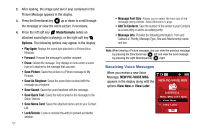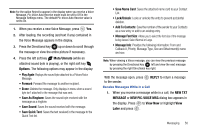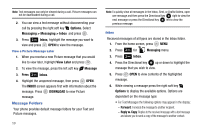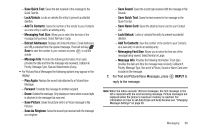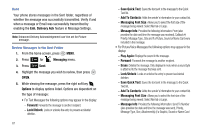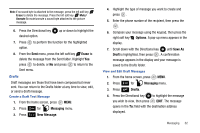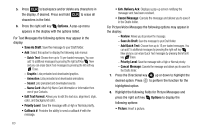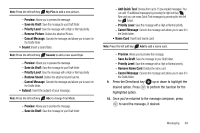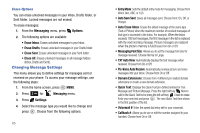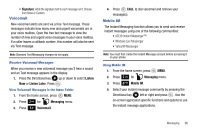Samsung SCH-U650 User Manual (user Manual) (ver.f5) (English) - Page 65
Erase, Messaging, New Message, Options, Save As, Draft, Drafts
 |
View all Samsung SCH-U650 manuals
Add to My Manuals
Save this manual to your list of manuals |
Page 65 highlights
Note: If no sound byte is attached to the message, press the left soft key Erase to delete the message. Press the left soft key Mute/ Unmute to mute/unmute a sound byte attached to the picture message. 6. Press the Directional key desired option. up or down to highlight the 7. Press to perform the function for the highlighted option. 8. From the Sent menu, press the left soft key Erase to delete the message from the Sent folder. Highlight Yes press to delete, or No and press to return to the Sent menu. Drafts Draft messages are those that have been composed but never sent. You can return to the Drafts folder at any time to view, edit, or send a draft message. Create a Draft Text Message 1. From the home screen, press MENU. 2. Press 2 abc for Messaging menu. 3. Press 1 New Message. 4. Highlight the type of message you want to create and press . 5. Enter the phone number of the recipient, then press the . 6. Compose your message using the keypad, then press the right soft key Options. A pop-up menu appears in the display. 7. Scroll down with the Directional key until Save As Draft is highlighted, then press . A confirmation message appears in the display and your message is saved to the Drafts folder. View and Edit Draft Messages 1. From the home screen, press MENU. 2. Press 2 abc for Messaging menu. 3. Press 4 ghi Drafts. 4. Press the Directional key to highlight the message you wish to view, then press EDIT. The message opens in the To: field with the destination address displayed. Messaging 62