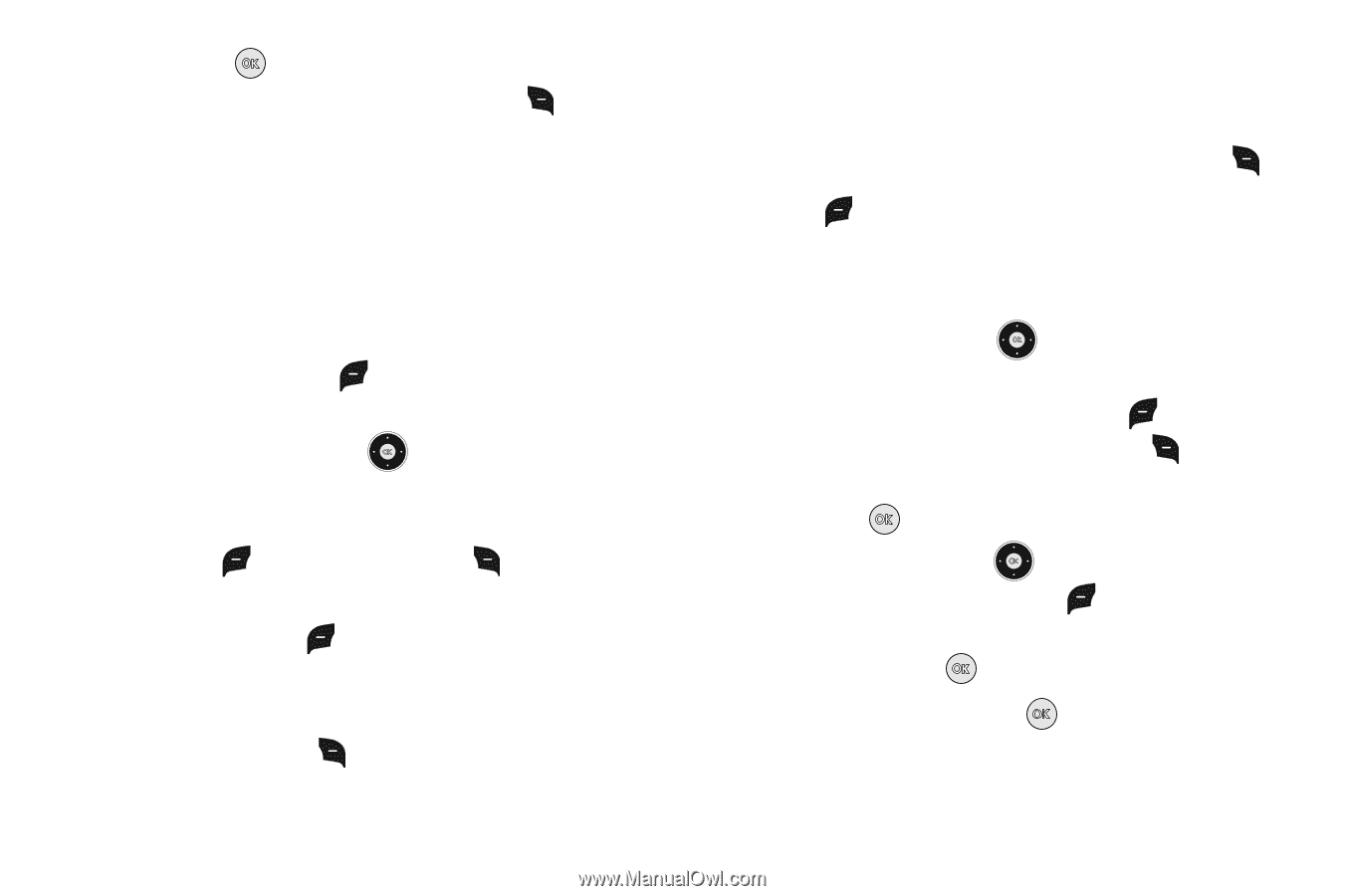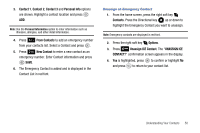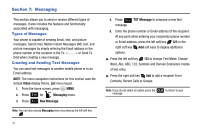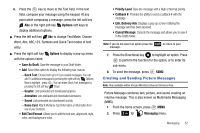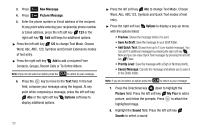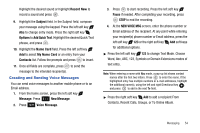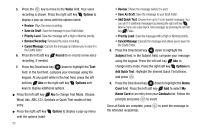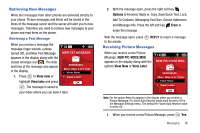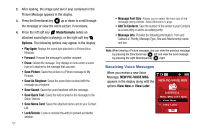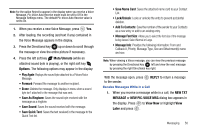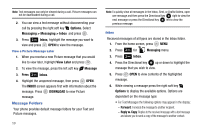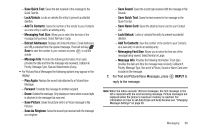Samsung SCH-U650 User Manual (user Manual) (ver.f5) (English) - Page 58
Voice, Options, Save As Draft, Priority Level, Remove Recording, Cancel Message, Record, Add Quick - review
 |
View all Samsung SCH-U650 manuals
Add to My Manuals
Save this manual to your list of manuals |
Page 58 highlights
5. Press the key to move to the Voice field. Your voice recording is shown. Press the right soft key Options to display a pop-up menu with the options listed: • Review: Plays the voice recording. • Save As Draft: Save the message to your Draft folder. • Priority Level: Save the message with a High or Normal priority. • Remove Recording: Removes the voice recording. • Cancel Message: Cancels the message and allows you to save it in the Drafts folder. 6. Press the left soft key Record to re-record a new voice recording, if needed. 7. Press the Directional key down to highlight the Text field. In the text field, compose your message using the keypad. At any point while in the text field, press the left soft key Abc or the right soft key Options soft keys to display additional options. ᮣ Press the left soft key Abc to change Text Mode. Choose: Word, Abc, ABC,123, Symbols or Quick Text modes of text entry. ᮣ Press the right soft key with the options listed: Options to display a pop-up menu 55 • Review: Shows the message before it is sent. • Save As Draft: Save the message to your Draft folder. • Add Quick Text: Choose from up to 15 pre-loaded messages. You can add 15 additional messages by pressing the right soft key New and you can erase Quick Text messages by pressing the left soft key Erase. • Priority Level: Save the message with a High or Normal priority. • Cancel Message: Cancels the message and allows you to save it in the Drafts folder. 8. Press the Directional key down to highlight the Subject field. In the Subject field, compose your message using the keypad. Press the left soft key Abc to change entry mode. Press the right soft key Options to Add Quick Text. Highlight the desired Quick Text phrase, and press . 9. Press the Directional key down to highlight the Name Card field. Press the left soft key Add to select My Name Card or an entry from your Contacts list. Follow the prompts and press to insert. Once all fields are complete, press the intended recipient(s). to send the message to