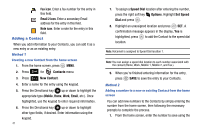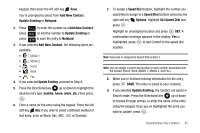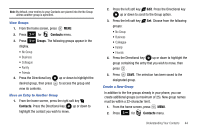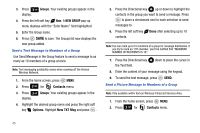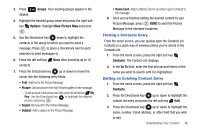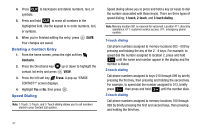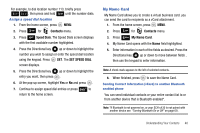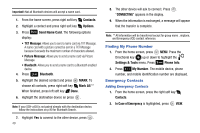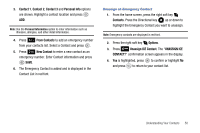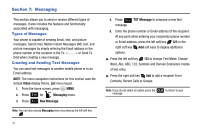Samsung SCH-U650 User Manual (user Manual) (ver.f5) (English) - Page 49
Groups, Options, Picture Msg, Name Card, Contacts, Go
 |
View all Samsung SCH-U650 manuals
Add to My Manuals
Save this manual to your list of manuals |
Page 49 highlights
3. Press 3 def Groups. Your existing groups appear in the display. 4. Highlight the desired group name and press the right soft key Options. Highlight New Picture Msg and press . 5. Use the Directional key down to highlight the contacts in the group to which you want to send a message. Press to place a checkmark next to each selection to send messages to. 6. Press the left soft key Done after selecting up to 10 contacts. 7. Press the Directional key up or down to move the cursor into the following entry fields: • Text: Add text to the Picture Message. • Picture: Add an picture from My Pictures gallery to the message. - To add a picture in the picture entry field, press the left soft key My Pics. Use the Directional key to highlight the desired picture and press . • Sound: Add sound to the Picture Message. • Subject: Add a subject to the Picture Message. • Name Card: Attach a Name Card or an entry in your Contacts to the message. 8. Once you've finished adding the desired content to your Picture Message, press SEND to send the Picture Message to the intended recipients. Finding a Contacts Entry From the home screen, you can quickly open the Contacts list. Contacts is a quick way of viewing entries you've stored in the Contacts list. 1. From the home screen, press the right soft key Contacts. The Contact List displays. 2. In the Go To field, enter the first and second letters of the name you wish to search until it is highlighted. Editing an Existing Contact Entry 1. From the home screen, press the right soft key Contacts. 2. Press the Directional key up or down to highlight the contact list entry and press the left soft key Edit. 3. Press the Directional key up or down to highlight the name, number, Email address, or other field that you wish to edit. Understanding Your Contacts 46