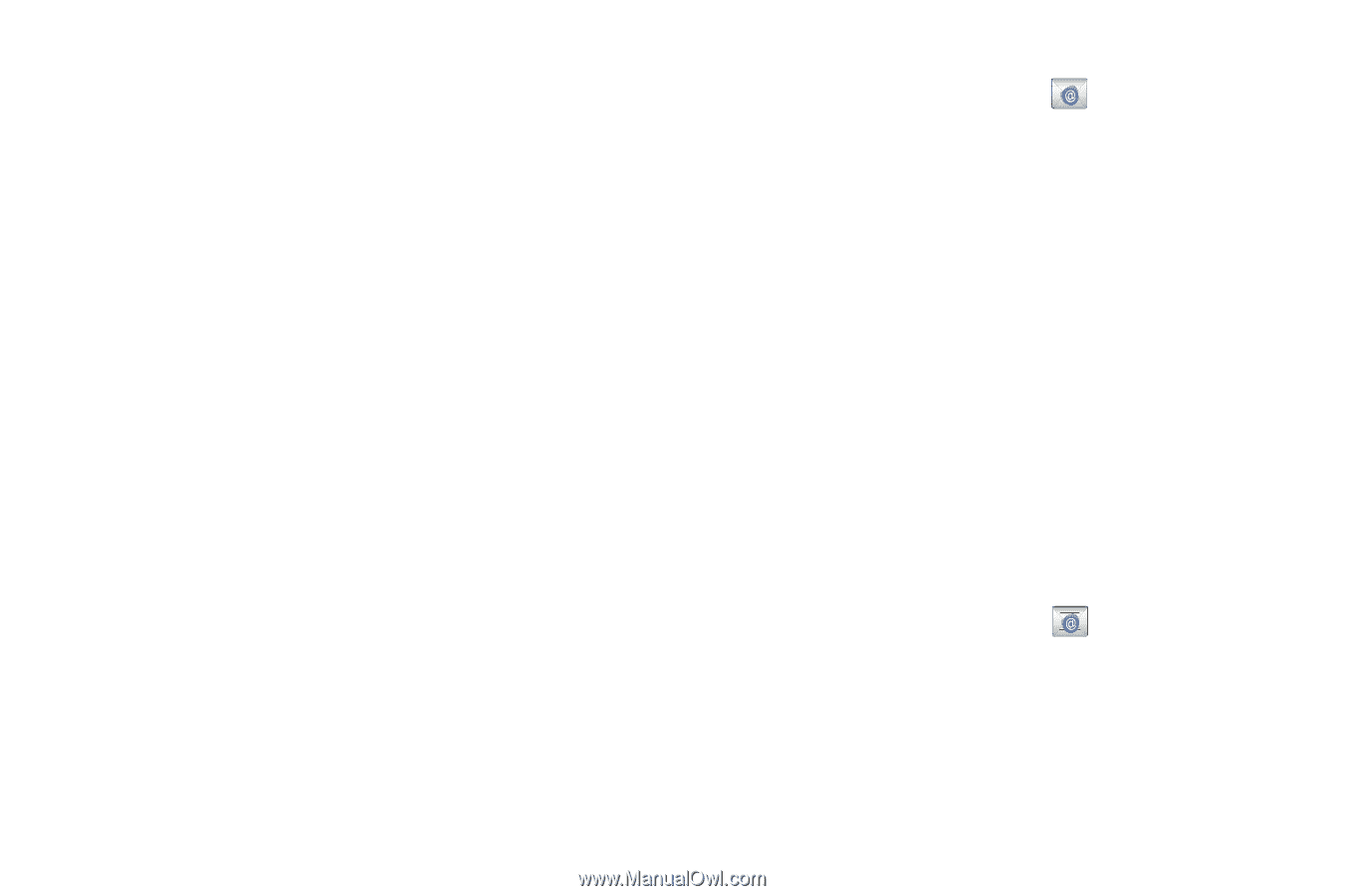Samsung SGH-S959G User Manual Ver.le4_f4 (English(north America)) - Page 113
Using Email
 |
View all Samsung SGH-S959G manuals
Add to My Manuals
Save this manual to your list of manuals |
Page 113 highlights
Using Email Email (or Internet Email) enables you to review and create email using several email services. You can also receive text message alerts when you receive an important email. Your phone's Email application lets you access and manage multiple email accounts simultaneously in one convenient location. There are currently three main types of email accounts on your phone: Gmail, Internet-based email (Gmail, Yahoo, etc..), and Microsoft Exchange (Corporate email or Outlook®). To send and receive email messages through an ISP (Internet Service Provider) account, or if you wish to use your device to access your corporate email through a VPN (Virtual Private Network), you will first need to set up an IMAP or POP account. • IMAP (Internet Message Access Protocol) - This protocol is frequently used in large networks and commercial settings. IMAP4 is the current standard. • POP3 (Post Office Protocol) - This protocol is supported by most ISPs (Internet service providers) and common among consumer applications. POP3 is the current standard. • Microsoft Exchange ActiveSync - This protocol is frequently used with a large corporate email server system and provides access to email, contact, and calendar synchronization. Creating an Email Account 1. From the Home screen, tap Email . Your accounts screen displays with an Email setup screen displayed. 2. Enter you email address in the Email address field. 3. Enter your password in the Password field. 4. If you want to use this email with Social Hub, tap Set as premium account to create a checkmark. 5. If you want to see your password as it is being typed, tap Show password to create a checkmark. 6. Tap Next. 7. Enter an account name for this email account (optional). 8. Tap Done. Synchronizing a Corporate Email Account Use the following procedure to configure your phone to synchronize with a corporate email account. 1. From the Home screen, tap Email . Your accounts screen displays with an Email setup screen displayed. 2. Enter you email address in the Email address field. 3. Enter your password in the Password field. Messaging 109