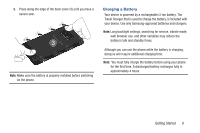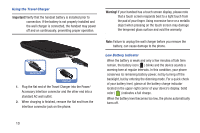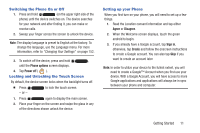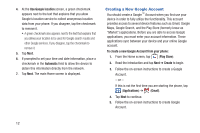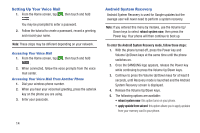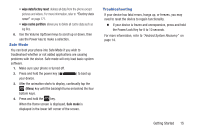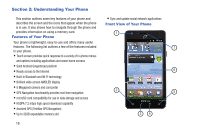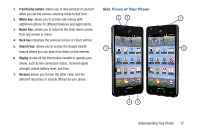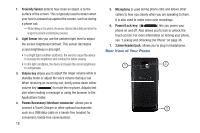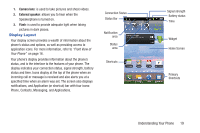Samsung SGH-S959G User Manual Ver.le4_f4 (English(north America)) - Page 18
Setting Up Your Voice Mail, Android System Recovery, reboot system now - recovery mode
 |
View all Samsung SGH-S959G manuals
Add to My Manuals
Save this manual to your list of manuals |
Page 18 highlights
Setting Up Your Voice Mail 1. From the Home screen, tap , then touch and hold . You may be prompted to enter a password. 2. Follow the tutorial to create a password, record a greeting, and record your name. Note: These steps may be different depending on your network. Accessing Your Voice Mail 1. From the Home screen, tap , then touch and hold . 2. When connected, follow the voice prompts from the voice mail center. Accessing Your Voice Mail From Another Phone 1. Dial your wireless phone number. 2. When you hear your voicemail greeting, press the asterisk key on the phone you are using. 3. Enter your passcode. Android System Recovery Android System Recovery is used for Google updates but the average user will never need to perform a system recovery. Note: If you entered this menu by mistake, use the Volume Up/ Down keys to select reboot system now, then press the Power key. Your phone will then continue to boot up. To enter the Android System Recovery mode, follow these steps: 1. With the phone turned off, press the Power key and Volume Up/Down keys at the same time until the phone switches on. 2. Once the SAMSUNG logo appears, release the Power key while continuing to press the Volume Up/Down keys. 3. Continue to press the Volume Up/Down keys for at least 8 seconds, until Recovery mode is launched and the Android System Recovery screen is displayed. 4. Release the Volume Up/Down keys. 5. The following options are available: • reboot system now: this option turns on your phone. • apply update from sdcard: this option allows you to apply updates from your memory card to your phone. 14