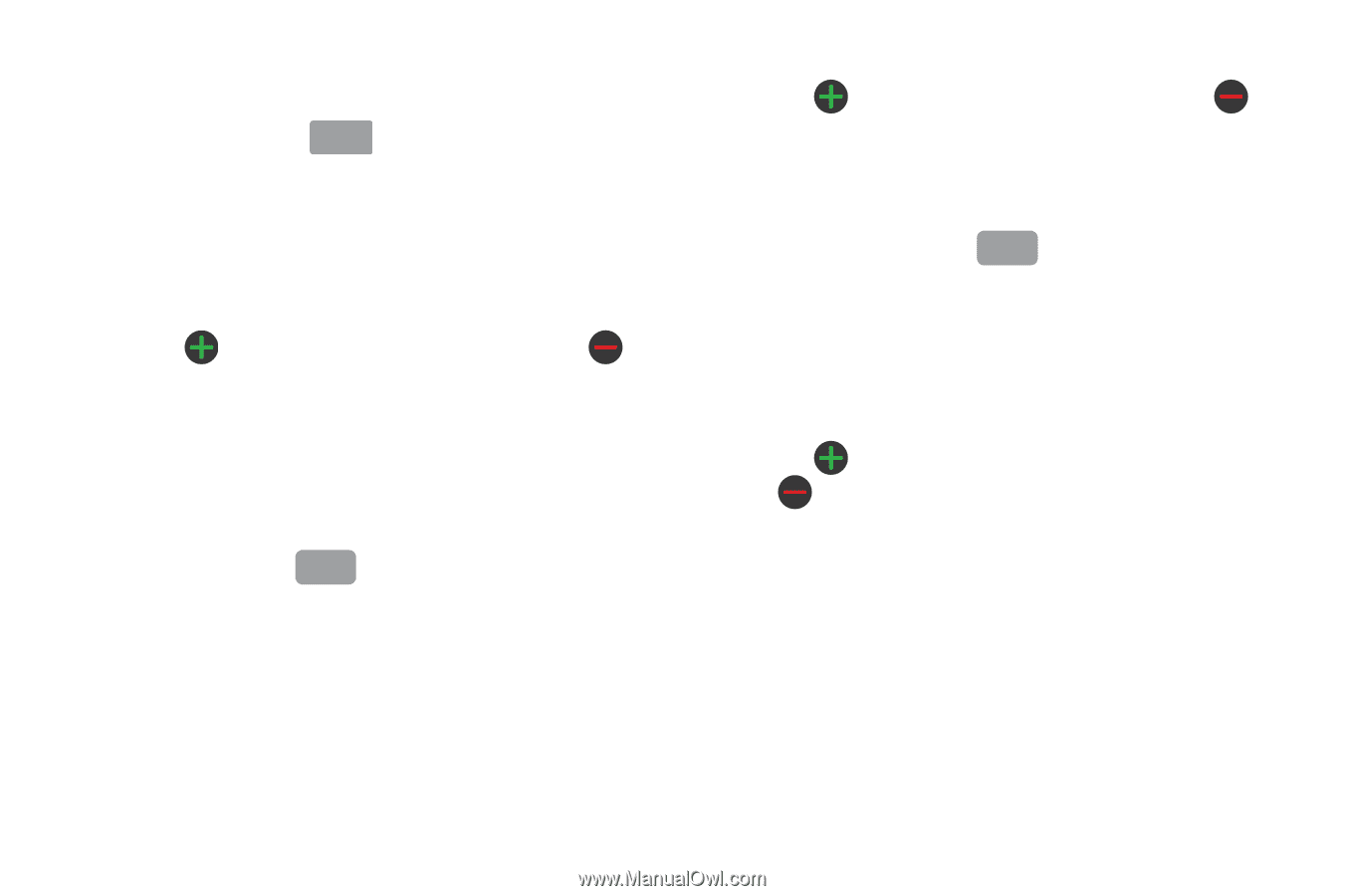Samsung SGH-S959G User Manual Ver.le4_f4 (English(north America)) - Page 70
Phone number, Mobile, Internet call, Email address, Email, address, Google Talk, Instant msg
 |
View all Samsung SGH-S959G manuals
Add to My Manuals
Save this manual to your list of manuals |
Page 70 highlights
5. Tap the Phone number field. The numerical keypad is displayed. The Mobile button Mobile initially displays next to the Phone number field. If you want to add a phone number that is not a mobile number, tap the Mobile button and select from Mobile, Home, Work, Work Fax, Home Fax, Pager, Other, Custom (add your own label), or Callback. 6. Enter the phone number. Tap to add another Phone number field or tap to delete a field. 7. Tap the Internet call field and use the keypad to enter an internet address. 8. Tap the Email address field. The keypad is displayed. The Work button Work initially displays next to the Email address field. If you want to add an Email address that is not a Home email address, tap the Work button and select from Work, Home, Mobile, Other, or Custom (add your own label). 66 9. Enter the Email address. Tap to add another Email address field or tap to delete a field. 10. Tap the IM field. The QWERTY keypad is displayed. The Google Talk button GoogleTalk initially displays next to the Instant msg field. If you want to add an instant message address that is not Google Talk, tap the Google Talk button and select from Google Talk, AIM, Windows Live, Yahoo!, Skype, QQ, ICQ, Jabber, or Custom (add your own label). 11. Enter the IM address. Tap to add another Instant msg address field or tap to delete a field. 12. Tap any of the following fields that you want to add to your new contact: • Groups: assign the contact to Family, Friends, or Co-workers. • Ringtone: adds a field used to assign a message tone that will sound when messages are received from this contact. Choose between Default ringtone, Select sound from My files, or Phone ringtone.