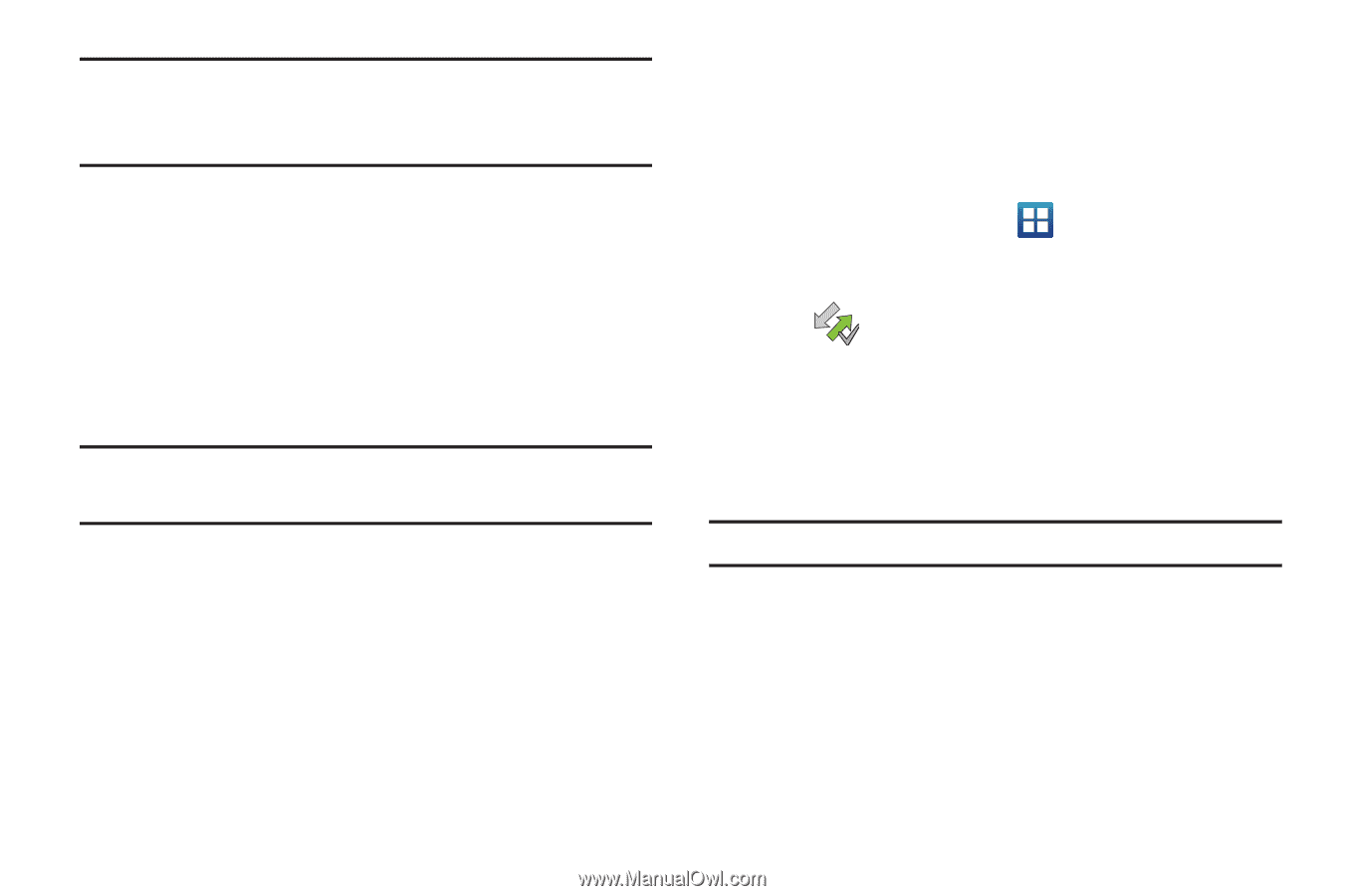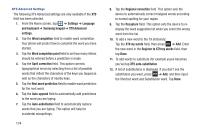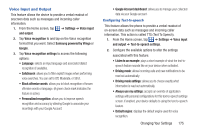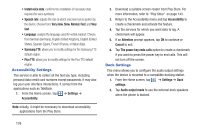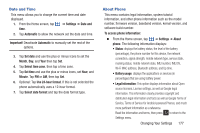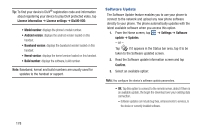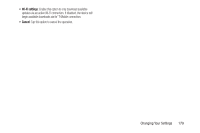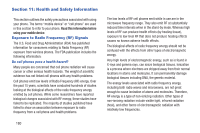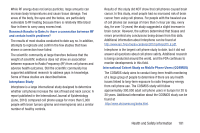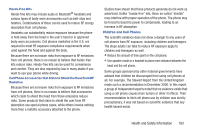Samsung SGH-S959G User Manual Ver.le4_f4 (English(north America)) - Page 182
Software Update, Android version
 |
View all Samsung SGH-S959G manuals
Add to My Manuals
Save this manual to your list of manuals |
Page 182 highlights
Tip: To find your device's DivX® registration code and information about registering your device to play DivX protected video, tap License information ➔ License settings ➔ DivX® VOD. • Model number: displays the phone's model number. • Android version: displays the android version loaded on this handset. • Baseband version: displays the baseband version loaded on this handset. • Kernel version: displays the kernel version loaded on this handset. • Build number: displays the software, build number. Note: Baseband, kernal and build numbers are usually used for updates to the handset or support. Software Update The Software Update feature enables you to use your phone to connect to the network and upload any new phone software directly to your phone. The phone automatically updates with the latest available software when you access this option. 1. From the Home screen, tap ➔ Settings ➔ Software update ➔ Updates. - or - Tap if it appears in the Status bar area, tap it to be taken to the Software updated screen. 2. Read the Software update information screen and tap Confirm. 3. Select an available option: Note: You configure the device's software update parameters. • OK: Tap this option to connect to the remote server, detect if there is an available update, the begin the download over your existing data connection. - Software updates can include bug fixes, enhancements to services, to the device or currently installed software. 178