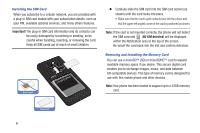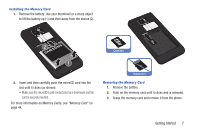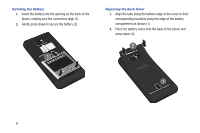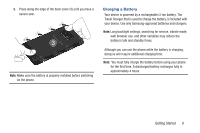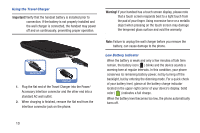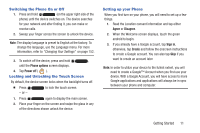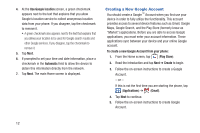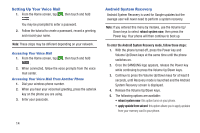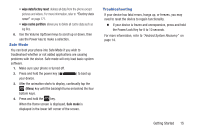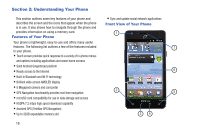Samsung SGH-S959G User Manual Ver.le4_f4 (English(north America)) - Page 15
Switching the Phone On or Off, Locking and Unlocking the Touch Screen, Setting up your Phone
 |
View all Samsung SGH-S959G manuals
Add to My Manuals
Save this manual to your list of manuals |
Page 15 highlights
Switching the Phone On or Off 1. Press and hold (on the upper right side of the phone) until the device switches on. The device searches for your network and after finding it, you can make or receive calls. 2. Sweep your finger across the screen to unlock the device. Note: The display language is preset to English at the factory. To change the language, use the Language menu. For more information, refer to "Changing Your Settings" on page 152. 3. To switch off the device, press and hold , until the Phone options screen displays. 4. Tap Power off ( ). Locking and Unlocking the Touch Screen By default, the device screen locks when the backlight turns off. Ⅲ Press - or - to lock the touch screen. 1. Press again to display the main screen. 2. Place your finger on the screen and swipe the glass in any of the directions shown unlock the device. Setting up your Phone When you first turn on your phone, you will need to set up a few things. 1. Read the Location consent information and tap either Agree or Disagree. 2. When the Welcome screen displays, touch the green android to begin. 3. If you already have a Google account, tap Sign in, otherwise, tap Create and follow the onscreen instructions to create a Google account. You can also tap Skip if you want to create an account later. Note: In order to utilize your device to the fullest extent, you will need to create a Google™ Account when you first use your device. With a Google Account, you will have access to more Google applications and applications will always be in sync between your phone and computer. Getting Started 11