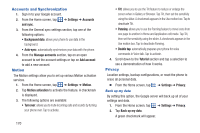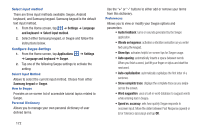Samsung SGH-S959G User Manual Ver.le4_f4 (English(north America)) - Page 172
Settings, Applications, Manage applications, Important, Clear data, Clear Cache, Uninstall
 |
View all Samsung SGH-S959G manuals
Add to My Manuals
Save this manual to your list of manuals |
Page 172 highlights
Manage Applications This feature allows you to manage installed applications. You can view and control currently running services, or use the device for application development. Using the Samsung Apps option the device notifies you when you are using Wi-Fi or Packet data for Samsung applications. You can also view the amount of memory or resources used as well as the remaining memory and resources for each of the applications on your phone and clear the data, cache, or defaults. Ⅲ From the Home screen, tap ➔ Settings ➔ Applications ➔ Manage applications. Clearing application cache and data Important! You must have downloaded applications installed to use this feature. 1. From the Home screen, tap ➔ Settings ➔ Applications ➔ Manage applications. 2. Tap an application in which to clear the cache or data. 3. Tap Clear data or Clear Cache. Uninstalling third-party applications Important! You must have downloaded applications installed to use this feature. 1. From the Home screen, tap ➔ Settings ➔ Applications ➔ Manage applications. 2. Tap the application you want to uninstall and tap Uninstall. 3. At the prompt, tap OK to uninstall the application. 4. At the Uninstall finished prompt, tap OK. Running services The Running services option allows you to view and control currently running services such as Daily Briefing, DataService, Google Talk, SNS (messaging), Swype, and more. To stop a service from running on your phone: 1. From the Home screen, tap ➔ Settings ➔ Applications ➔ Running Services. 2. Tap a service. 3. Tap Stop to stop the service from running on your phone. 168