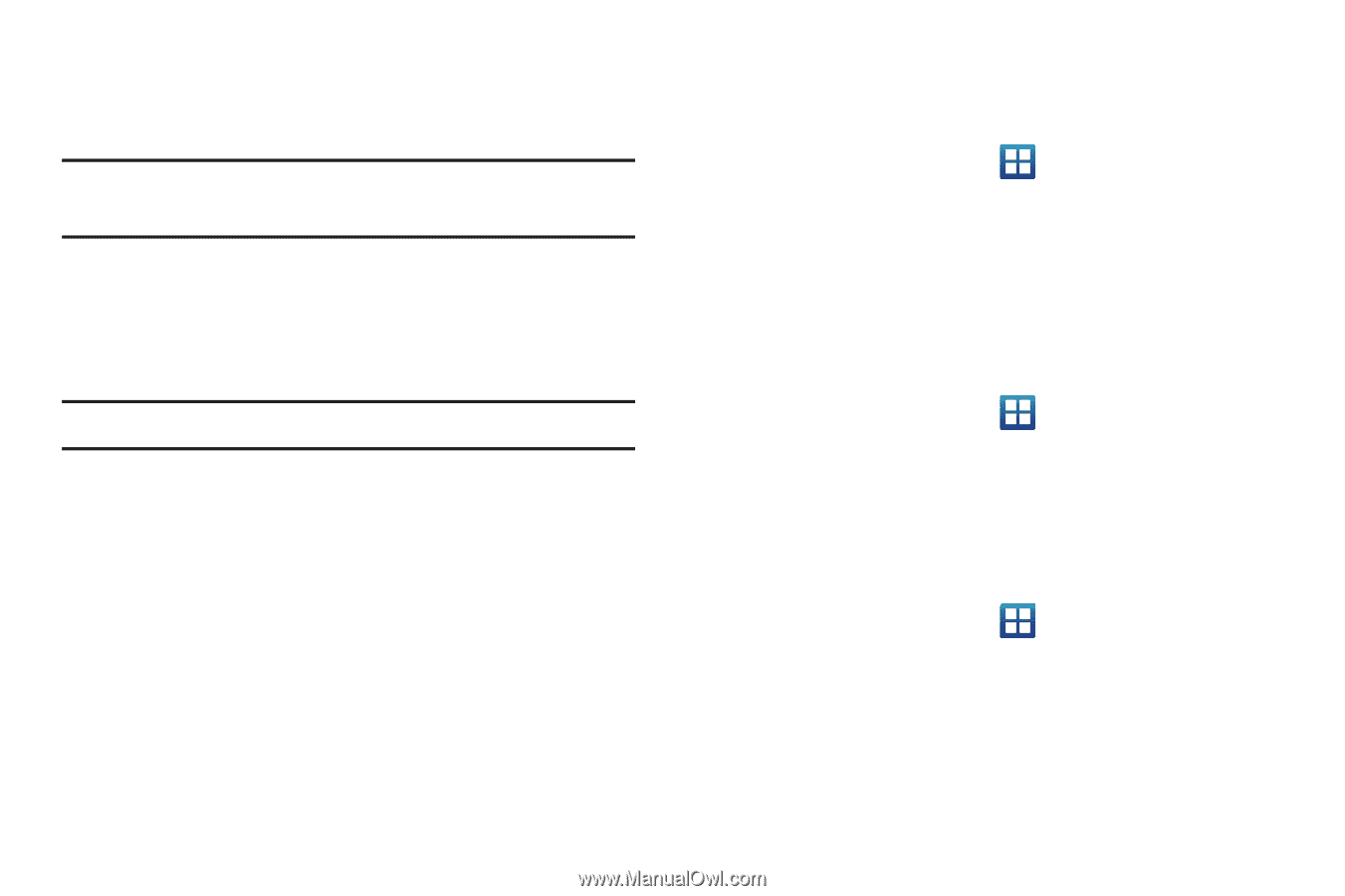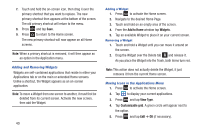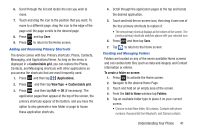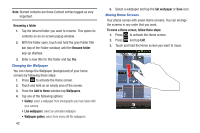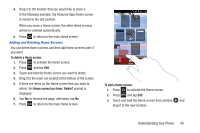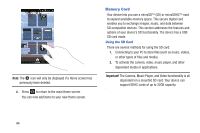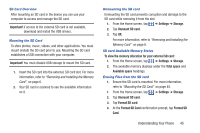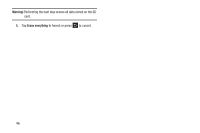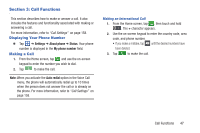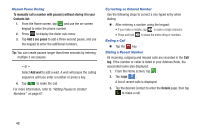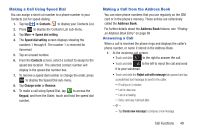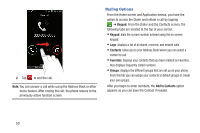Samsung SGH-S959G User Manual Ver.le4_f4 (English(north America)) - Page 49
SD Card Overview, Mounting the SD Card, SD card Available Memory Status - drivers
 |
View all Samsung SGH-S959G manuals
Add to My Manuals
Save this manual to your list of manuals |
Page 49 highlights
SD Card Overview After mounting an SD card in the device you can use your computer to access and manage the SD card. Important! If access to the external SD card is not available, download and install the USB drivers. Mounting the SD Card To store photos, music, videos, and other applications. You must mount (install) the SD card prior to use. Mounting the SD card establishes a USB connection with your computer. Important! You must disable USB storage to mount the SD card. 1. Insert the SD card into the external, SD card slot. For more information, refer to "Removing and Installing the Memory Card" on page 6. 2. Your SD card is scanned to see the available information on it. Unmounting the SD card Unmounting the SD card prevents corruption and damage to the SD card while removing it from the slot. 1. From the Home screen, tap ➔ Settings ➔ Storage. 2. Tap Unmount SD card. 3. Tap OK. For more information, refer to "Removing and Installing the Memory Card" on page 6. SD card Available Memory Status To view the memory allocation for your external SD card: 1. From the Home screen, tap ➔ Settings ➔ Storage. 2. The available memory displays under the Total space and Available space headings. Erasing Files from the SD card 1. Ensure the SD card is mounted. For more information, refer to "Mounting the SD Card" on page 45. 1. From the Home screen, tap ➔ Settings ➔ Storage. 2. Tap Unmount SD card. 3. Tap Format SD card. 4. At the Format SD Card confirmation prompt, tap Format SD Card. Understanding Your Phone 45